Are you looking for a way to delete history on ADT Pulse? Follow these simple steps to keep your system’s history clean and secure.
Key Takeaways:
- Deleting history on ADT Pulse improves privacy, security, and frees up storage space.
- Login to your ADT account and select the camera you want to delete history from.
- Locate the “delete” or “erase” button in the timeline and confirm the deletion.
- Deleted footage cannot be recovered, so double-check before confirming.
- ADT cameras store footage for 24 hours to 7 days, depending on the model and settings.
Step-by-Step Guide to Deleting History on ADT Pulse
To delete history on ADT Pulse, follow these simple steps:
- Log into your ADT account using your username and password.
- Select the camera from which you want to delete footage. This step is important to ensure that you delete the desired history.
- Click on the timeline, which displays the recorded footage. Look for the “delete” or “erase” button located at the bottom of the window.
- Confirm the deletion by clicking on the appropriate button. Once deleted, the footage cannot be recovered, so it’s important to double-check before confirming.
ADT cameras typically store footage for a specific period of time, usually between 24 hours to 7 days, depending on the model and storage settings. Deleting history not only improves privacy and security but also frees up storage space on your ADT Pulse system.
It’s worth noting that while deleted footage cannot be recovered from the ADT cloud, it may still be possible to retrieve it from local storage, such as an external hard drive connected to the camera system. However, this depends on the specific setup and configuration of your ADT Pulse system.
To ensure the privacy and security of your ADT Pulse system’s history, consider implementing additional measures such as using strong passwords, enabling two-factor authentication, and keeping your software up-to-date.
Accessing Your ADT Account and Selecting the Camera
Begin by logging into your ADT account and selecting the camera for which you want to delete history. It is important to choose the specific camera as ADT systems often have multiple cameras connected. Once you have accessed your account, navigate to the camera settings or history section to proceed with deleting the footage.
ADT Pulse provides a user-friendly interface that allows easy access to your cameras and their history. By selecting the appropriate camera, you can ensure that you are deleting the desired footage and not affecting other cameras connected to your ADT system.
Steps:
- Log into your ADT account.
- Select the camera for which you want to delete history.
- Navigate to the camera settings or history section.
Deleting the history for a specific camera ensures that you maintain the privacy and security of your ADT Pulse system. By accessing your ADT account and selecting the camera directly, you can be confident in deleting the correct footage.
Once you have successfully accessed your ADT account and chosen the specific camera, you are ready to proceed with deleting the history of that camera. This step is essential to ensure that you are removing the desired footage and maintaining the cleanliness of your ADT Pulse system.
| Step | Description |
|---|---|
| 1 | Log into your ADT account. |
| 2 | Select the camera for which you want to delete history. |
| 3 | Navigate to the camera settings or history section. |
By following these steps, you can easily access your ADT account, select the appropriate camera, and proceed to delete the history. This allows you to maintain privacy, security, and ensure your ADT Pulse system remains organized.
Locating the Delete Option in the Timeline
Once you have selected the camera, navigate to the timeline and look for the delete option. The timeline displays a chronological view of the recorded footage on your ADT Pulse system, allowing you to easily locate the specific footage you want to delete. Look for the “delete” or “erase” button at the bottom of the timeline window.
“Deleting history on ADT Pulse is a simple process. Just select the camera, find the delete option in the timeline, and confirm the deletion. It’s a quick and effective way to keep your system’s history neat and organized.”
The delete option is usually represented by a trash bin or a similar icon, making it easy to identify. Once you locate the delete option, click on it to initiate the deletion process. A confirmation prompt may appear, asking you to confirm the deletion. Make sure to double-check the footage you are deleting before confirming, as once deleted, it cannot be recovered.
Deleting browsing history on ADT Pulse helps maintain privacy and security by removing any recorded activities from your system. It also frees up storage space, ensuring your ADT Pulse system continues to function optimally. Regularly deleting history is recommended to keep your system tidy and safeguard your privacy.
| Tips for Locating the Delete Option in the Timeline |
|---|
| Scan the timeline thoroughly to identify the specific footage you want to delete. |
| Look for the delete option at the bottom of the timeline window, often represented by a trash bin icon. |
| Double-check the footage you are deleting before confirming, as deleted footage cannot be recovered. |
| Deleting browsing history on ADT Pulse is a simple yet important step in maintaining privacy and security. |
Confirming Deletion and Permanently Removing Footage
After locating the delete option, click on it to confirm the deletion and permanently remove the footage. Once deleted, the footage cannot be recovered, so it’s important to double-check before confirming the deletion. This step ensures that the selected footage is permanently removed from your ADT Pulse system, enhancing privacy and security.
ADT cameras typically store footage for a specific period, ranging from 24 hours to 7 days, depending on the model and storage settings. By deleting history on ADT Pulse, you not only improve privacy and security but also free up valuable storage space on your system. It’s crucial to regularly delete history to ensure that your system’s history remains neat and organized.
While deleting history effectively removes footage from your ADT Pulse system, it’s important to note that local storage may still retain deleted footage. However, deleted footage cannot be recovered from the ADT cloud. To further protect your ADT Pulse system’s history and maintain privacy, consider implementing additional security measures like using strong passwords and enabling two-factor authentication. Keeping your software up-to-date also helps ensure optimal security and protection for your ADT Pulse system.
Understanding Storage Settings and Recovery Options
ADT cameras typically store footage for a specific period, depending on the model and storage settings. This duration can range from 24 hours to 7 days, allowing you to review recorded activity within that timeframe. It’s important to note that once this period elapses, the footage will be automatically overwritten by new recordings.
When it comes to recovery options, it’s essential to understand that you can only retrieve deleted footage from local storage, not from the ADT cloud. If your camera is equipped with an SD card or other local storage options, there might be a chance to recover deleted footage within a certain timeframe. However, it’s crucial to act quickly as the more time passes, the higher the likelihood that the deleted data will be overwritten and permanently lost.
In order to increase the chances of successful recovery, it is recommended to immediately remove the local storage device from the camera and connect it to a computer or suitable device that can read the storage medium. Utilize professional data recovery software or services to scan the storage device for any recoverable footage. It’s worth noting that the success of recovery largely depends on the condition of the storage medium and the amount of overwritten data.
Protecting Your Footage and Enhancing Privacy
To safeguard your ADT Pulse system’s history and maintain privacy, it is advisable to implement additional security measures. These include regularly changing your account passwords and enabling two-factor authentication for an added layer of protection. By using strong and unique passwords, you can significantly reduce the risk of unauthorized access to your system. Keeping your software up-to-date is also crucial, as it ensures that security vulnerabilities are patched, reducing the chances of breaches or data leaks.
In summary, understanding the storage settings and recovery options of your ADT Pulse system is essential for managing and protecting your footage. Knowing the duration of footage storage, recovery possibilities from local storage, and implementing security measures will help you maintain a secure and private environment. By following these guidelines, you can maximize the effectiveness and peace of mind provided by your ADT Pulse system.
Tips for Keeping Activity History Private
In addition to deleting history, there are other steps you can take to keep your ADT Pulse activity history private and secure.
- Use Strong Passwords: Ensure that your ADT Pulse account and camera passwords are strong and unique. Avoid using easily guessable passwords and consider using a password manager to generate and store complex passwords.
- Enable Two-Factor Authentication: Enable two-factor authentication for your ADT Pulse account to add an extra layer of security. This will require a verification code in addition to your password when logging in.
- Keep Software Up-to-Date: Regularly update the firmware and software of your ADT Pulse system to ensure you have the latest security patches and enhancements. This will help protect against potential vulnerabilities.
- Monitor Access to Your Account: Keep an eye on the access logs of your ADT Pulse account to detect any unauthorized login attempts. If you notice any suspicious activity, immediately change your password and contact ADT customer support.
By following these additional steps, you can further enhance the privacy and security of your ADT Pulse activity history. Remember to stay vigilant and take proactive measures to protect your personal information and maintain a secure environment.
| Step | Action |
|---|---|
| 1 | Use strong and unique passwords for your ADT Pulse account and cameras. |
| 2 | Enable two-factor authentication for your ADT Pulse account. |
| 3 | Regularly update the firmware and software of your ADT Pulse system. |
| 4 | Monitor access logs for any suspicious activity. |
Conclusion
Deleting history on ADT Pulse is an essential practice to maintain privacy and security on your system. By following a few simple steps, you can ensure that your system’s history remains neat and organized while also freeing up storage space.
To delete history on ADT Pulse, start by logging into your ADT account and selecting the camera from which you want to delete footage. Once you’ve selected the camera, navigate to the timeline and look for the “delete” or “erase” button at the bottom of the window. Click on this button to confirm the deletion, and the footage will be permanently removed from your system.
It’s important to note that once deleted, the footage cannot be recovered. ADT cameras typically store footage for a certain period of time, ranging from 24 hours to 7 days, depending on the model and storage settings.
In addition to improving privacy and security, deleting history on ADT Pulse also helps free up storage space on your system. Regularly deleting history ensures that your system can continue to capture new footage without running out of storage.
Remember, there are other steps you can take to keep your activity history private. Use strong passwords for your ADT account, enable two-factor authentication, and keep your software up-to-date. These measures, combined with regular history deletion, will help keep your ADT Pulse system secure.
FAQ
How do I delete history on ADT Pulse?
To delete history on ADT Pulse, log into your ADT account, select the camera you want to delete footage from, click on the timeline, and look for the “delete” or “erase” button at the bottom of the window. Confirm the deletion and the footage will be permanently deleted.
Can deleted footage be recovered?
No, once deleted, the footage cannot be recovered from the ADT cloud. However, it is possible to recover deleted footage from local storage, if applicable.
How long does ADT Pulse store footage?
ADT cameras typically store footage for 24 hours to 7 days, depending on the model and storage settings.
Why is it important to delete history on ADT Pulse?
Deleting history improves privacy and security, as well as frees up storage space on your ADT Pulse system.
What are some tips for keeping activity history private?
Some tips for keeping activity history private on ADT Pulse include using strong passwords, enabling two-factor authentication, and keeping software up-to-date.