The ADT Pulse Gateway is the key to unlocking your home’s smart potential. By accessing the gateway, you can take full control of your home security and automation systems.
To access the ADT Pulse Gateway, you need to ensure that it is powered on and connected to your internet router. If you ever need to reset the gateway, simply disconnect the power, wait a few minutes, and then reconnect it.
There are two ways to access the ADT Pulse Gateway: through the ADT Pulse App or by typing the default IP address in your web browser. If using the app, make sure to download and install it first. If accessing through a web browser, type the default IP address into the address bar.
By default, the username and password for the gateway are both “admin”. However, for better security, it is important to change these default login credentials to something more secure. If you have changed the username and password and forgotten them, you can reset the gateway to factory defaults by pressing the reset button.
Remember to regularly update the firmware of the gateway and choose a strong, complex password to ensure the utmost security for your home.
Key Takeaways:
- Accessing the ADT Pulse Gateway is essential for maximizing home security and automation.
- Ensure the gateway is powered on and connected to your internet router.
- You can access the gateway through the ADT Pulse App or by typing the default IP address in your web browser.
- Change the default login credentials to something more secure and regularly update the firmware.
- Reset the gateway to factory defaults if you have forgotten the username and password.
Setting up the ADT Pulse Gateway
Before you can access the ADT Pulse Gateway, it is important to ensure that it is properly set up and connected to your home network. Here is a step-by-step guide to help you get started:
- Power on the ADT Pulse Gateway by plugging it into a power outlet.
- Connect the gateway to your internet router using an Ethernet cable.
- Wait for a few minutes to allow the gateway to establish a connection.
If you encounter any issues during the setup process, you can reset the ADT Pulse Gateway by following these steps:
- Disconnect the power from the gateway.
- Wait for a few minutes.
- Reconnect the power to the gateway.
Once the ADT Pulse Gateway is properly set up and connected, you can proceed to access it using either the ADT Pulse App or a web browser.
Accessing the ADT Pulse Gateway through the App
To access the ADT Pulse Gateway through the ADT Pulse App, you will need to download and install the app on your smartphone or tablet. Once the app is installed, follow these instructions:
- Launch the ADT Pulse App on your device.
- Enter your login credentials (username and password) when prompted.
- Tap on the “Login” button to access the ADT Pulse Gateway.
Note: If you have forgotten your username and password, you may need to reset the gateway to factory defaults. Consult the ADT Pulse Gateway user manual for more information on how to perform a factory reset.
Accessing the ADT Pulse Gateway through a Web Browser
If you prefer to access the ADT Pulse Gateway through a web browser, follow these steps:
- Open your preferred web browser.
- Type the default IP address of the ADT Pulse Gateway (usually 192.168.1.1) into the browser’s address bar.
- Press Enter to load the login page.
- Enter your login credentials (username and password).
- Click on the “Login” button to access the ADT Pulse Gateway.
Remember to change the default login and password to something more secure to enhance the security of your ADT Pulse Gateway.
| Default IP Address | Default Username | Default Password |
|---|---|---|
| 192.168.1.1 | admin | admin |
Accessing the ADT Pulse Gateway through the App
One of the easiest ways to access the ADT Pulse Gateway is through the ADT Pulse App, available for both iOS and Android devices. The app provides a user-friendly interface that allows you to control and monitor your home security and automation systems with just a few taps on your smartphone or tablet.
To get started, simply download the ADT Pulse App from the App Store or Google Play Store. Once installed, open the app and log in using your ADT Pulse system credentials. If you don’t have an account, you can easily create one through the app.
Once you’re logged in, the app will display a dashboard with all the available features and options. You can arm or disarm your security system, view live video feeds from your security cameras, control your lights and thermostats, and more. Everything you need to secure and customize your home is right at your fingertips.
ADT Pulse App Features:
- Remote access to your ADT Pulse Gateway
- Real-time notifications and alerts
- Live video streaming from your security cameras
- Control over lights, thermostats, and other home automation devices
- Customizable settings and schedules
- Secure login with biometric authentication (depending on your device)
With the ADT Pulse App, you can enjoy easy access to your ADT Pulse Gateway anytime, anywhere. Whether you’re at home or on the go, you’ll have peace of mind knowing that you can control and monitor your home security and automation systems with just a few taps on your smartphone or tablet.
| Device Compatibility | Requirements |
|---|---|
| iOS | iPhone, iPad, or iPod Touch running iOS 10.0 or later |
| Android | Android devices running Android 5.0 (Lollipop) or later |
Accessing the ADT Pulse Gateway through a Web Browser
If you prefer to access the ADT Pulse Gateway through a web browser, you can do so by typing the default IP address in the address bar. The default IP address is typically provided in the user manual or can be found on the back of the gateway device. Once you have the IP address, follow these step-by-step instructions:
1. Open your preferred web browser (e.g., Google Chrome, Mozilla Firefox, or Internet Explorer) and click on the address bar at the top.
2. Type the default IP address provided for the ADT Pulse Gateway and hit Enter.
In some cases, you may encounter issues when accessing the gateway through a web browser. Here are some common troubleshooting tips:
- Ensure that your computer or device is connected to the same network as the ADT Pulse Gateway.
- Double-check that you have typed the correct IP address in the address bar.
- If you are still unable to access the gateway, try using a different web browser.
Remember to change the default login and password for the ADT Pulse Gateway to enhance security. It is recommended to choose a strong, complex password and regularly update the firmware of the router. By following these steps, you can ensure a secure and reliable connection to your ADT Pulse Gateway.
| Common Troubleshooting Tips for Accessing the ADT Pulse Gateway |
|---|
| “My web browser displays an error message.” |
| Try clearing your browser cache and cookies, then refresh the page and try again. |
| “I forgot my login credentials.” |
| If you have changed the default username and password and forgot them, you can reset the router to factory defaults by pressing the reset button. |
| “The web browser is slow when accessing the gateway.” |
| Make sure that the computer or device you are using to access the gateway meets the minimum system requirements. Additionally, check your internet connection speed. |
Changing the Login and Password for the ADT Pulse Gateway
To enhance the security of your ADT Pulse Gateway, it is crucial to change the default login and password to something more secure and unique. By doing so, you can prevent unauthorized access to your gateway and protect your home and personal information.
Changing the login and password for the ADT Pulse Gateway is a straightforward process. Here are some expert tips and instructions to help you:
- Open your web browser and type the default IP address of your ADT Pulse Gateway in the address bar. The default IP address is often 192.168.1.1 or 192.168.0.1, but you can find the correct address in the user manual or on the ADT website.
- Once you’ve entered the IP address, you will be prompted to enter a username and password. The default username and password for the gateway are both “admin.” If you have changed the login credentials and forgotten them, you can reset the gateway to factory defaults by pressing the reset button.
- After logging in, navigate to the settings or administration section of the gateway’s interface. Look for the option to change the login and password.
- Choose a strong and complex password that includes a combination of uppercase and lowercase letters, numbers, and special characters. Avoid using easily guessable information such as your name, birthdate, or address.
- Save the new login and password, and make sure to remember them. You may also consider writing them down in a secure place.
Remember to regularly update the firmware of your ADT Pulse Gateway to ensure that you have the latest security patches and features. Additionally, it’s a good practice to change your login and password periodically to maintain the highest level of security.
| Expert Tips for Changing the Login and Password |
|---|
| Choose a unique password that you don’t use for any other accounts. |
| Avoid using common words or phrases that can be easily guessed by hackers. |
| Consider using a password manager to generate and store strong passwords. |
| Enable two-factor authentication if available to add an extra layer of security. |
Troubleshooting Tips for Accessing the ADT Pulse Gateway
If you are experiencing issues while trying to access the ADT Pulse Gateway, don’t worry. Here are some troubleshooting tips to help you overcome common problems.
1. Power Cycle the Gateway: Sometimes, a simple power cycle can resolve connectivity issues. Disconnect the power from the ADT Pulse Gateway, wait for a few minutes, and then reconnect it. This will refresh the system and may restore access to the gateway.
2. Check Internet Connection: Ensure that your internet connection is stable and working properly. If other devices are able to connect to the internet but you still can’t access the gateway, try restarting your router or contacting your internet service provider for assistance.
| Issue | Solution |
|---|---|
| Forgot Username/Password | If you have changed the username and password for your ADT Pulse Gateway and don’t remember them, you can reset the gateway to factory defaults by pressing the reset button. However, keep in mind that this will erase all custom settings and configurations. |
| Security Concerns | It’s important to change the default login and password for the ADT Pulse Gateway to something more secure. Regularly update the firmware of the gateway and choose a strong, complex password to enhance security and protect your home network. |
| Unsupported Web Browser | Ensure that you are using a supported web browser to access the ADT Pulse Gateway. Compatibility issues may arise if you are using an outdated or unsupported browser. Try accessing the gateway using a different browser or updating the current one to the latest version. |
4. Contact ADT Support: If none of the troubleshooting tips mentioned above resolve your issues, it’s recommended to contact ADT customer support. Their team of experts can assist you further and provide specific guidance based on your situation.
FAQ
How do I access the ADT Pulse Gateway?
To access the ADT Pulse Gateway, ensure that it is powered on and connected to your internet router. You can then access it through the ADT Pulse App or by typing the default IP address in your web browser.
How can I reset the Pulse Gateway?
To reset the Pulse Gateway, disconnect the power, wait for a few minutes, and then reconnect it. This will restore the gateway to its default settings.
What is the default username and password for the ADT Pulse Gateway?
The default username and password for the gateway are both “admin”. It is recommended to change these default credentials to something more secure.
What should I do if I have changed the username and password and forgotten them?
If you have changed the username and password and forgotten them, you can reset the gateway to factory defaults by pressing the reset button. However, this will erase all previous settings.
How often should I update the firmware of the ADT Pulse Gateway?
It is important to regularly update the firmware of the gateway to ensure that it has the latest security patches and performance improvements. Check for firmware updates on the manufacturer’s website or through the ADT Pulse App.
What are some tips for choosing a strong password for the ADT Pulse Gateway?
When choosing a password for the ADT Pulse Gateway, it is recommended to use a combination of uppercase and lowercase letters, numbers, and special characters. Avoid using easily guessable passwords, such as “password” or “123456”.
What should I do if I encounter difficulties accessing the ADT Pulse Gateway?
If you encounter difficulties accessing the ADT Pulse Gateway, try resetting the gateway, ensuring that it is properly connected to the internet router, and double-checking the login credentials. If the issue persists, refer to the troubleshooting tips provided or contact ADT customer support for further assistance.