Adding a Z-Wave device to your ADT Pulse system is quick and easy with these simple steps. Follow the instructions below to seamlessly integrate Z-Wave devices into your home automation and security system. With ADT Pulse, you can control various devices such as door locks, garage doors, appliances, and thermostats, providing you with enhanced convenience and peace of mind.
Key Takeaways:
- Follow these steps to add a Z-Wave device to your ADT Pulse system: put the new device into inclusion mode, open the ADT Pulse mobile app, go to the Devices tab, tap the Add Device button, select Z-Wave, choose the device from the list, give it a name, and it will be added to the system.
- If a Z-Wave device is not functioning properly, try restarting communication or checking for interference from baby monitors.
- ADT’s Z-Wave devices are designed for easy installation and come with user-friendly features.
- Add additional devices to your ADT Pulse system by going to the System tab, selecting Manage Devices, and following the on-screen instructions.
- ADT Pulse allows for remote control and monitoring of security systems and other smart devices, providing advanced and reliable home security.
Now that you know how simple it is to add Z-Wave devices to your ADT Pulse system, you can enjoy the benefits of enhanced home automation and security. ADT’s advanced technology and user-friendly features make it a trusted choice for 24/7 monitoring of potential threats. With ADT Pulse, you have the power to control and monitor your home with ease.
Integrating Z-Wave Device with ADT Pulse
Integrating Z-Wave devices with ADT Pulse opens up a world of smart automation and enhanced security for your home. With ADT Pulse, you can seamlessly connect and control various devices such as door locks, garage doors, appliances, and thermostats, all from the convenience of your smartphone or tablet.
To add a Z-Wave device to your ADT Pulse system, simply follow these easy steps. First, put the new Z-Wave device into inclusion mode by following the manufacturer’s instructions. Then, open the ADT Pulse mobile app and navigate to the Devices tab. Tap the Add Device button and select Z-Wave from the options provided.
You will see a list of available Z-Wave devices. Select the device you want to add, give it a name for easy identification, and it will be seamlessly integrated into your ADT Pulse system. It’s that simple! ADT’s Z-Wave devices are designed for easy installation and operation, making it accessible to users of all technical levels.
| Benefits of Z-Wave Device Integration |
|---|
| Enhanced home automation |
| Convenient remote control |
| Improved security and peace of mind |
Integrating Z-Wave devices with ADT Pulse allows you to enjoy the benefits of smart automation, giving you the ability to control and monitor your home even when you are away. The ADT Pulse mobile app enables you to remotely control your Z-Wave devices, adjust temperature settings, lock and unlock doors, and even receive real-time alerts for added security.
With ADT’s advanced and reliable home security technology, you can have peace of mind knowing that your home is always protected. Adding Z-Wave devices to your ADT Pulse system is a simple and straightforward process that opens up a world of possibilities for making your home smarter and more secure.
Troubleshooting ADT Pulse Z-Wave Device Installation
If you encounter any difficulties during the installation of your Z-Wave devices on ADT Pulse, don’t worry – we’ve got you covered with these troubleshooting tips. Adding Z-Wave devices to your ADT Pulse system should be a seamless process, but sometimes issues arise. Follow these steps to troubleshoot and ensure a successful installation.
1. Restart Communication
If your Z-Wave device is not functioning properly, one of the first troubleshooting steps is to restart communication. This can be done by rebooting your ADT Pulse gateway. Simply unplug the gateway’s power supply, wait for a minute, and then plug it back in. This can help reestablish communication between the device and your ADT Pulse system.
2. Check for Interference
In some cases, interference from other devices in your home can disrupt the connection between your Z-Wave device and ADT Pulse. Common culprits include baby monitors and other wireless devices operating on similar frequencies. Try moving your Z-Wave device away from potential sources of interference or turning off other wireless devices temporarily to see if the issue resolves.
3. Verify Power and Connectivity
If your Z-Wave device is offline or not responding, check to ensure that it is properly powered on and connected to a power source. Make sure the outlet it is plugged into is functioning correctly. If the device depends on batteries, ensure that the batteries are charged or replace them with fresh ones. Also, verify that the Z-Wave device is within range of your ADT Pulse gateway, as distance can affect connectivity. Consider moving the device closer to the gateway or adding Z-Wave extenders to strengthen the network coverage.
4. Delete and Re-Add Devices
If all else fails, you may need to delete the problematic Z-Wave device from your ADT Pulse system and re-add it. To do this, go to the ADT Pulse mobile app or web portal, navigate to the Devices or Manage Devices section, and locate the device you are having trouble with. Follow the on-screen instructions to delete the device, and then go through the installation process again to re-add it. This can often resolve stubborn connectivity or communication issues.
By following these troubleshooting tips, you can overcome common challenges that may arise during the installation of your Z-Wave devices on ADT Pulse. Remember, ADT’s Z-Wave devices are designed for easy installation and operation, and with a little troubleshooting, you’ll be able to enjoy the convenience and security they bring to your home.
| Troubleshooting Tips for ADT Pulse Z-Wave Device Installation |
|---|
| Restart communication: Reboot your ADT Pulse gateway to establish a fresh connection. |
| Check for interference: Move Z-Wave devices away from potential sources of wireless interference. |
| Verify power and connectivity: Ensure Z-Wave devices are properly powered and within range of the ADT Pulse gateway. |
| Delete and re-add devices: If all else fails, remove and reinstall the problematic Z-Wave device. |
Adding More Z-Wave Devices to ADT Pulse
Expand your ADT Pulse system by effortlessly adding more Z-Wave devices with these simple setup and pairing instructions. With ADT Pulse, you can enhance your home’s security and automation capabilities by incorporating a wide range of Z-Wave devices, including door locks, garage doors, appliances, and thermostats.
To begin the process, navigate to the System tab in the ADT Pulse mobile app and select Manage Devices. From there, choose the device type you wish to add and follow the installation assistant’s instructions. It’s important to ensure that the Z-Wave device you are adding is in inclusion mode.
Once you have selected the device type, press the Sync button on the Z-Wave device to connect it to the ADT Pulse system. If the device is offline, you may need to restore power or communication by checking if the device is properly powered on or if the outlet is working. If communication is still not restored, try moving the device closer to the ADT Pulse gateway and refreshing the system.
If you encounter any issues during the setup process or experience connection problems with your Z-Wave devices, consider adding Z-Wave extenders to strengthen the network and mitigate interference from other devices. These extenders can help ensure a reliable and seamless connection between your Z-Wave devices and ADT Pulse.
Summary:
- Expand your ADT Pulse system with ease by adding more Z-Wave devices.
- Navigate to the System tab in the ADT Pulse mobile app and select Manage Devices.
- Choose the device type and follow the installation assistant’s instructions.
- Ensure the Z-Wave device is in inclusion mode.
- Press the Sync button on the device to connect it to ADT Pulse.
- Restore power or communication if the device is offline.
- Consider using Z-Wave extenders to strengthen the network and reduce interference.
Adding more Z-Wave devices to your ADT Pulse system is a convenient way to expand the functionality and capabilities of your home automation and security setup. Follow these setup and pairing instructions to seamlessly integrate new devices and take full advantage of everything ADT Pulse has to offer.
| Z-Wave Device Type | Installation Instructions |
|---|---|
| Door Lock | Follow the manufacturer’s instructions and pair the device to ADT Pulse using the Sync button. |
| Garage Door | Install the garage door controller and pair it with ADT Pulse according to the provided instructions. |
| Appliance | Plug in the Z-Wave appliance module and pair it with ADT Pulse using the Sync button. |
| Thermostat | Install the Z-Wave thermostat and follow the manufacturer’s instructions for pairing it with ADT Pulse. |
Remote Control and Monitoring with ADT Pulse
With ADT Pulse, you can conveniently control and monitor your Z-Wave devices from anywhere using the intuitive ADT Pulse mobile app. Whether you’re at home, at work, or on vacation, you have the power to manage your smart devices with just a few taps on your smartphone. This advanced home automation system allows you to effortlessly control various devices including door locks, garage doors, appliances, and thermostats.
ADT Pulse offers a user-friendly interface that makes managing your Z-Wave devices a breeze. Simply open the ADT Pulse mobile app and navigate to the Devices tab. From there, tap the Add Device button and select Z-Wave. Choose the device you want to add from the list, give it a name, and it will be seamlessly integrated into your ADT Pulse system.
Not only can you control your Z-Wave devices with ADT Pulse, but you can also monitor their status and receive real-time alerts. This means you can check if your doors are locked, your appliances are turned off, or your thermostat is set to the right temperature, all from the convenience of your smartphone. ADT Pulse provides peace of mind by keeping you connected to your home and ensuring that everything is running smoothly.
Remote Control and Monitoring Made Easy
ADT’s Z-Wave devices are designed with ease of installation and operation in mind. The installation process is simple, and the intuitive interface of the ADT Pulse mobile app makes controlling and monitoring your devices a breeze. With just a few taps, you can adjust settings, schedule events, and receive notifications, giving you complete control over your home automation system.
In addition to the convenience of remote control and monitoring, ADT Pulse also offers advanced security features. The system provides 24/7 monitoring of potential threats, ensuring that your home is protected at all times. It also allows you to customize security settings, such as creating personalized entry codes for door locks or setting up motion-triggered alerts, to enhance the security of your home.
Adding Z-Wave devices to your ADT Pulse system is a straightforward process. Simply access the System tab in the ADT Pulse app, click on Manage Devices, select the device type you want to add, and follow the installation assistant’s instructions. To connect Z-Wave devices, press the Sync button on the device. If a device is offline, you may need to restore communication or power. Moving the device closer to the gateway and refreshing the system can help restore communication. If needed, devices can be easily deleted and re-added, ensuring a seamless integration process.
For a stronger Z-Wave network, consider adding more Z-Wave extenders to eliminate any connection issues caused by interference from other devices. ADT Pulse is designed to provide reliable and convenient control of your Z-Wave devices, allowing you to experience the full potential of home automation and security.
| Benefits of ADT Pulse Z-Wave Integration | How to Add Z-Wave Device to ADT Pulse | Troubleshooting ADT Pulse Z-Wave Device Installation |
|---|---|---|
| Simplified home automation | Put the new device into inclusion mode | Restart communication or check for interference |
| Convenient remote control | Open the ADT Pulse mobile app and go to the Devices tab | Ensure proper power and communication |
| Real-time monitoring and alerts | Tap the Add Device button and select Z-Wave | Move the device closer to the gateway and refresh the system |
| Customizable security settings | Select the device from the list and give it a name | Delete and re-add devices if needed |
User-Friendly Features of ADT’s Z-Wave Devices
ADT’s Z-Wave devices offer a range of user-friendly features, ensuring a hassle-free installation and smooth operation for users. When it comes to adding a Z-Wave device to ADT Pulse, the process is straightforward. Simply put the new device into inclusion mode, open the ADT Pulse mobile app, and navigate to the Devices tab. From there, tap the Add Device button and select Z-Wave. Choose the device from the list, provide it with a name, and it will be seamlessly added to your ADT Pulse system.
With ADT Pulse, you can easily control and monitor a variety of devices, including door locks, garage doors, appliances, and thermostats. The convenience of managing these devices from a centralized platform enhances home automation and security.
Should you encounter any issues with a Z-Wave device on ADT Pulse, troubleshooting is simple. Restarting communication or checking for interference from other devices, such as baby monitors, can often resolve the problem. ADT’s commitment to user-friendly technology ensures that even those new to smart home systems can enjoy the benefits of Z-Wave devices.
Adding additional Z-Wave devices to your existing ADT Pulse system is also a breeze. Just go to the System tab and select Manage Devices. Follow the on-screen instructions to install the new device, and it will seamlessly integrate into your ADT Pulse system.
ADT Pulse: Remote Control and Monitoring Made Easy
One of the key advantages of ADT Pulse is the ability to remotely control and monitor your security system and other smart devices. The ADT Pulse mobile app enables you to access and manage your Z-Wave devices from anywhere, giving you peace of mind and control over your home’s security, even when you’re not there.
ADT’s Z-Wave devices, along with the advanced technology of ADT’s home security systems, provide reliable 24/7 monitoring of potential threats. From the convenience of your smartphone or tablet, you can arm or disarm your security system, lock or unlock doors, adjust the thermostat, and even control your home’s lighting.
In conclusion, the user-friendly features of ADT’s Z-Wave devices make installation and operation a breeze. With ADT Pulse, you can enjoy the convenience and peace of mind that comes with remote control and monitoring capabilities. So, take advantage of the simplicity and reliability of ADT’s Z-Wave technology and enhance your home automation and security today.
Ensuring Proper Functionality of Z-Wave Devices
To ensure the optimal performance of your Z-Wave devices on ADT Pulse, follow these guidelines to troubleshoot any potential issues:
- Restart Communication: If you encounter any connectivity problems with your Z-Wave devices, try restarting communication between the devices and the ADT Pulse system. This can be done by turning off the power to the devices for a few seconds and then turning it back on.
- Check for Interference: Sometimes, interference from other wireless devices, such as baby monitors or cordless phones, can affect the performance of your Z-Wave devices. To resolve this, try moving the devices away from potential sources of interference or consider using Z-Wave range extenders to strengthen the network signal.
- Power and Outlet: Ensure that your Z-Wave devices are properly powered on and functioning. Check if the outlet is working by plugging in another device. If needed, try connecting the device to a different outlet to rule out any power-related issues.
- Device Placement: The distance between your Z-Wave devices and the ADT Pulse gateway can impact their performance. If you’re experiencing connectivity problems, try moving the devices closer to the gateway to establish a stronger connection.
- Refresh System: If you’ve made any changes to your Z-Wave devices or ADT Pulse system, it’s important to refresh the system. This can be done through the ADT Pulse mobile app or the system control panel. Refreshing the system helps ensure that all devices are properly synchronized and functioning.
If you’ve tried these troubleshooting steps and are still experiencing issues with your Z-Wave devices on ADT Pulse, it may be necessary to delete and re-add the devices. This can help resolve any potential configuration errors or conflicts.
Remember, adding Z-Wave devices to your ADT Pulse system enhances your home automation and security capabilities. With ADT’s advanced and reliable technology, you can remotely control and monitor your security systems and other smart devices with ease.
Conclusion
Adding Z-Wave devices to your ADT Pulse system is a simple and effective way to enhance your home automation and security, providing peace of mind and convenience. With just a few easy steps, you can seamlessly integrate Z-Wave devices into your ADT Pulse system and enjoy the benefits of remote control and monitoring.
To add a Z-Wave device, simply put the device into inclusion mode, open the ADT Pulse mobile app, go to the Devices tab, and tap the Add Device button. Select Z-Wave and choose the device from the list. Give it a name, and it will be added to your ADT Pulse system.
ADT Pulse offers control over various devices such as door locks, garage doors, appliances, and thermostats. However, if a Z-Wave device is not functioning properly, a few troubleshooting steps can help. Restarting communication or checking for interference from other devices, such as baby monitors, may resolve the issue.
ADT’s Z-Wave devices are designed with user-friendly features, making installation and operation a breeze. If you want to add more Z-Wave devices to your ADT Pulse system, simply access the System tab, click on Manage Devices, select the device type, and follow the on-screen instructions. ADT Pulse also allows for remote control and monitoring, providing you with the convenience of managing your security system and smart devices from anywhere.
ADT’s home security technology is advanced and reliable, offering 24/7 monitoring of potential threats. By adding Z-Wave devices to your ADT Pulse system, you can further enhance the security of your home. If you encounter any issues with your devices, such as offline status, power restoration, or communication restoration may be necessary. Checking if the device is properly powered on and moving it closer to the gateway can help restore communication.
In cases where connection issues persist, adding more Z-Wave extenders can strengthen the network and minimize interference from other devices. ADT Pulse also offers the flexibility to delete and re-add devices if needed.
Overall, with ADT Pulse and Z-Wave devices, you can create a smarter and more secure home environment. Experience the convenience and peace of mind that comes with remote control, monitoring, and easy installation. Enhance your home automation and security today with ADT Pulse and Z-Wave devices.
FAQ
How do I add a Z-Wave device to ADT Pulse?
To add a Z-Wave device to ADT Pulse, follow these simple steps: put the new device into inclusion mode, open the ADT Pulse mobile app and go to the Devices tab, tap the Add Device button and select Z-Wave, select the device from the list, give it a name, and it will be added to the system.
What devices can I control with ADT Pulse?
ADT Pulse allows control of various devices like door locks, garage doors, appliances, and thermostats.
What should I do if a Z-Wave device is not functioning properly?
If a Z-Wave device is not functioning properly, restarting communication or checking for interference from baby monitors may be necessary.
How do I add additional devices to the ADT Pulse system?
Additional devices can be added to the ADT Pulse system by going to the System tab and selecting Manage Devices. Follow the on-screen instructions to install the device.
Can I control and monitor my security system remotely with ADT Pulse?
Yes, ADT Pulse allows for remote control and monitoring of security systems and other smart devices.
What are the user-friendly features of ADT’s Z-Wave devices?
ADT’s Z-Wave devices are easy to install and come with user-friendly features.
How can I ensure the proper functionality of Z-Wave devices on ADT Pulse?
To ensure proper functionality, check for interference from other devices, make sure the device is properly powered on, and consider adding more Z-Wave extenders to strengthen the network.
Can I delete and re-add devices if needed?
Yes, if needed, devices can be deleted and re-added.