ADT Pulse offers a convenient way to change the alarm code to enhance the security of your home or office. By following these steps, you will be able to change the alarm code on ADT Pulse.
Key Takeaways:
- Log into your ADT Pulse account and go to the System tab.
- Click on Access Codes.
- Find the access code that you want to change and click on Change Code next to it.
- Enter the new access code in the Enter New Code field. It should be 4 to 6 digits long.
- Re-enter the new access code in the Re-enter New Code field to confirm it.
Accessing the System Tab on ADT Pulse
To begin changing the alarm code on ADT Pulse, you will need to navigate to the System tab within the ADT Pulse platform. Follow these simple steps to access the System tab:
- Log into your ADT Pulse account using your credentials.
- Once logged in, locate the navigation menu on the left side of the screen.
- Click on the “System” tab within the menu.
After completing these steps, you will be directed to the System tab, where you can make modifications to your ADT Pulse security system, including changing the alarm code.
Importance of Accessing the System Tab
Accessing the System tab is crucial as it provides you with the necessary tools and settings to maintain the security and functionality of your ADT Pulse system. Within the System tab, you can modify various aspects of your security system, including the alarm code.
| Benefits of Accessing the System Tab on ADT Pulse | Why It Matters |
|---|---|
| Ability to change the alarm code | Ensures your security system remains up-to-date and secure |
| Access to system settings | Allows you to customize your security preferences |
| Ability to integrate additional devices | Expands the capabilities of your ADT Pulse system |
By accessing the System tab on ADT Pulse, you have full control over your security system, enabling you to make necessary changes and enhancements to meet your specific needs.
Changing the Alarm Code on ADT Pulse
Follow these simple steps to change the alarm code on ADT Pulse and ensure the security of your premises:
- Log into your ADT Pulse account and go to the System tab.
- Click on Access Codes.
- Find the access code that you want to change and click on Change Code next to it.
- Enter the new access code in the Enter New Code field. It should be 4 to 6 digits long.
- Re-enter the new access code in the Re-enter New Code field to confirm it.
- Enter your password in the Password field.
- Click Save to save the changes.
By following these steps, you will be able to change the alarm code on ADT Pulse and ensure the security of your premises.
Setting a New Access Code on ADT Pulse
When changing the alarm code on ADT Pulse, it is important to set a new access code that meets the system’s requirements for maximum security.
To update your ADT Pulse access code, follow these simple instructions:
- Log into your ADT Pulse account and navigate to the System tab.
- Click on Access Codes.
- Locate the access code you wish to change and click on Change Code next to it.
- In the Enter New Code field, enter your desired access code. It must consist of 4 to 6 digits.
- Re-enter the new access code in the Re-enter New Code field to confirm it.
- For security purposes, enter your password in the Password field.
- Finally, click Save to save the changes.
By following these steps, you will successfully set a new access code on your ADT Pulse system, maintaining your home’s security.
| Important Note: | Ensure you choose a unique access code that is not easily guessable. Avoid using common combinations like “1234,” “0000,” or your birth date. |
|---|
Confirming the New Access Code on ADT Pulse
After setting the new access code on ADT Pulse, it is essential to confirm that the code has been entered accurately to avoid any issues with system access. To ensure a smooth verification process, follow these guidelines:
- Double-check the new access code: Take a moment to verify that the new access code you entered is correct. It should be 4 to 6 digits long and match the code you intended to set. Any inaccuracies at this stage can result in difficulty accessing your security system later on.
- Test the access code: Proceed by entering the new access code into the keypad or touchscreen used to arm and disarm your ADT Pulse security system. Confirm that the system accepts the code as expected and disarms or arms the system as intended.
- Try multiple access points: Test the new access code on different access points throughout your property. This could include keypads near entry points or the ADT Pulse mobile app. Ensuring that the new code works across all access points guarantees comprehensive security coverage.
By following these guidelines, you can have confidence that the new access code on ADT Pulse has been successfully entered and verified. This step is crucial in maintaining the security and functionality of your security system.
| Troubleshooting Tip: | If you encounter any issues during the verification process or find that the new access code is not working correctly, don’t hesitate to contact ADT customer support for assistance. They can provide further guidance and help resolve any access code-related concerns. |
|---|
Password Verification on ADT Pulse
To further enhance security, ADT Pulse requires password verification when changing the alarm code to ensure only authorized users can make modifications. This additional layer of authentication helps safeguard your security system and provides peace of mind.
When you reach the step of entering your password, make sure to use a strong, unique password that is not easily guessable. Avoid using common words or personal information that can be easily associated with you. A strong password typically includes a mix of uppercase and lowercase letters, numbers, and special characters.
By requiring password verification, ADT Pulse helps prevent unauthorized access to your security system settings. This ensures that only those with the correct credentials can make changes to your alarm code, providing an added layer of protection for your home or business.
| Benefits of Password Verification on ADT Pulse |
|---|
| 1. Enhanced security: The password verification process adds an extra layer of security to your ADT Pulse account. |
| 2. Unauthorized access prevention: By requiring a password, ADT Pulse ensures that only authorized users can modify the alarm code. |
| 3. Peace of mind: Knowing that your security system is protected with password verification gives you peace of mind. |
Conclusion
Changing the alarm code on ADT Pulse is a simple process that can help ensure the security of your home or business. By following the guidelines and steps provided, you can easily update your alarm code on the ADT Pulse platform and enhance the overall protection of your premises.
Saving Changes on ADT Pulse
Once you have made the necessary changes to the alarm code on ADT Pulse, it is crucial to save the updated code to activate the new security settings. Follow these steps to ensure your changes are successfully saved:
- Log into your ADT Pulse account and navigate to the System tab.
- Click on Access Codes to access the list of available codes.
- Locate the specific access code that you have modified and want to save.
- Click on the “Change Code” option next to the access code you wish to save.
- In the “Enter New Code” field, enter your updated alarm code. It should consist of 4 to 6 digits.
- Re-enter the new access code in the “Re-enter New Code” field as a confirmation.
- Enter your password in the “Password” field to verify your identity.
- Finally, click the “Save” button to preserve the changes to the alarm code.
It is essential to remember that saving the changes is vital to ensure the updated access code becomes active and the new security settings take effect. By following these straightforward steps, you can confidently modify and save the alarm code on ADT Pulse, enhancing the security of your premises.
| Step | Description |
|---|---|
| 1 | Log into your ADT Pulse account and go to the System tab. |
| 2 | Click on Access Codes. |
| 3 | Find the access code that you want to change and click on Change Code next to it. |
| 4 | Enter the new access code in the Enter New Code field. It should be 4 to 6 digits long. |
| 5 | Re-enter the new access code in the Re-enter New Code field to confirm it. |
| 6 | Enter your password in the Password field. |
| 7 | Click Save to save the changes. |
By following these steps, you will be able to change the alarm code on ADT Pulse and ensure that the new access code is securely saved, providing enhanced protection for your premises.
Conclusion
By following the step-by-step guide and changing the alarm code on ADT Pulse, you can ensure optimal security and peace of mind for your home or office. With the rising concerns about safety, it’s essential to take proactive measures to protect your property. Changing your alarm code regularly adds an extra layer of security to your ADT Pulse system, deterring potential intruders and providing you with greater control over access to your premises.
To change the alarm code, begin by logging into your ADT Pulse account and navigating to the System tab. From there, click on Access Codes to access the list of existing codes. Locate the access code you wish to modify and click on the Change Code option beside it. This will prompt you to enter a new access code, which should be between 4 to 6 digits in length. Remember, it is crucial to create a unique and memorable code while ensuring it remains secure.
To confirm the new access code, simply re-enter it in the designated field. Additionally, you will need to enter your password in the Password field to proceed with the modification. Finally, click the Save button to save the changes you have made to the alarm code. It’s important to ensure that all information is accurate and verified before saving, as any errors may lead to complications in accessing your ADT Pulse system.
By following these straightforward steps, you can effectively change the alarm code on ADT Pulse, enhancing the security of your property. Remember to update your code regularly to further strengthen your system’s protection against unauthorized access. Stay proactive, stay secure!
FAQ
How do I change the alarm code on ADT Pulse?
To change the alarm code on ADT Pulse, follow these steps:
How do I access the System tab on ADT Pulse?
To access the System tab on ADT Pulse, follow these steps:
How do I change the alarm code on ADT Pulse?
To change the alarm code on ADT Pulse, follow these steps:
How do I set a new access code on ADT Pulse?
To set a new access code on ADT Pulse, follow these steps:
How do I confirm the new access code on ADT Pulse?
To confirm the new access code on ADT Pulse, follow these steps:
Why is password verification important when changing the alarm code on ADT Pulse?
Password verification is important when changing the alarm code on ADT Pulse because it adds an extra layer of security and ensures that only authorized individuals can make changes.
How do I save the changes made to the alarm code on ADT Pulse?
To save the changes made to the alarm code on ADT Pulse, follow these steps: