In this section, I will guide you through the process of connecting your Alexa device to your Vivint camera. By following these steps, you can enjoy the convenience of controlling your Vivint camera system through voice commands.
Key Takeaways:
- Set up your Amazon Echo device and download the Alexa app.
- Enable the Vivint Smart Home skill in the Alexa app.
- Link your Vivint and Amazon accounts for seamless integration.
- Discover your Vivint camera and other smart home devices with Alexa.
- Control your Vivint camera using Alexa commands, such as viewing camera feeds and using two-way talk.
Connecting Alexa to your Vivint Smart Home system offers a range of benefits, including easy access to your camera feeds and the ability to control other smart home devices. Let’s get started!
**Setting up Amazon Echo and Alexa app**
Before you can connect Alexa to your Vivint camera, you need to set up your Amazon Echo device and install the Alexa app on your smartphone. Follow these steps to get started:
1. **Amazon Echo setup**: Unbox your Amazon Echo device and plug it into a power outlet. Wait for it to boot up, and you’ll see an orange light ring. Download the Alexa app from your smartphone’s app store and sign in with your Amazon account. In the app, tap on the Devices tab at the bottom right corner, then tap the “+” icon to add a new device. Follow the on-screen instructions to connect your Echo to Wi-Fi and complete the setup.
2. **Alexa app installation**: Once your Echo is set up, open the Alexa app on your smartphone. If you haven’t already installed it, you can find it on the App Store (for iOS) or Google Play Store (for Android). Sign in using the same Amazon account you used for the Echo setup. The app will guide you through a brief tutorial and ask for permission to access your microphone and contacts.
3. **Pairing Echo with the app**: In the Alexa app, tap on the Devices tab again and select your Echo device from the list. Tap on the “Pair a new device” option and follow the on-screen instructions to pair your smartphone with your Echo. This will enable you to control your Echo using voice commands.
4. **Exploring the Alexa app**: With the Alexa app set up, you can now explore its features and customize your settings. The app allows you to manage your devices, set up routines, listen to music, and more. Take some time to familiarize yourself with the app’s layout and options.
By completing these steps, you will have your Amazon Echo device set up and the Alexa app installed on your smartphone, laying the foundation for connecting Alexa to your Vivint camera and enjoying the convenience of voice-controlled home automation.
Enabling the Vivint Smart Home skill
To connect your Vivint camera to Alexa, you need to enable the Vivint Smart Home skill in the Alexa app. Follow these simple steps:
- Set up your Amazon Echo device with the Alexa app.
- Open the menu in the app and select Skills.
- Look for the Vivint Smart Home skill and enable it.
- Enter your Vivint username and password to link the accounts.
- Say “Alexa, discover my devices” to connect your Echo to your Vivint system.
Once connected, you can control your Vivint camera using Alexa commands. For example, you can say “Alexa, show my doorbell camera” or “Alexa, show the baby’s room.” Vivint’s doorbell camera has a 180-degree lens and infrared night vision to record activity at your doorstep. You can also pair it with indoor Ping cameras for complete coverage. With Alexa, you can view the camera feed and use two-way talk to communicate with anyone inside or outside your house.
In addition to cameras, you can use Alexa to control other Vivint smart home devices, such as locks, lighting, thermostats, and the security system. For example, you can ask Alexa to lock your doors, turn on lights, adjust the thermostat, and arm or check the state of your security system.
Connecting Alexa to Vivint Smart Home provides convenient voice-activated control of your home’s security and automation features.
Linking your Vivint and Alexa accounts
In order for Alexa to control your Vivint camera, you need to link your Vivint and Amazon accounts. This allows for seamless integration between the two systems and enables you to use voice commands to control your camera and other Vivint smart home devices.
To link your accounts, follow these steps:
- Open the Alexa app on your device.
- Tap on the menu icon in the top left corner.
- Select “Skills & Games” from the menu.
- Search for “Vivint Smart Home” in the skills search bar.
- Tap on the Vivint Smart Home skill and select “Enable to Use”.
- Follow the prompts to sign in to your Vivint account and authorize the connection.
Table: Steps to Link Vivint and Alexa Accounts
| Step | Action |
|---|---|
| 1 | Open Alexa app |
| 2 | Tap menu icon |
| 3 | Select “Skills & Games” |
| 4 | Search for “Vivint Smart Home” |
| 5 | Tap skill and enable |
| 6 | Sign in to Vivint account |
| 7 | Authorize connection |
Once your accounts are linked, you can start using Alexa to control your Vivint camera. Simply say “Alexa, show my camera” or “Alexa, show the kitchen camera” to view the live feed on your Echo device with a screen or compatible Fire TV. You can also use Alexa commands to control other Vivint devices, like locks, lights, thermostats, and the security system.
By linking your Vivint and Alexa accounts, you gain the convenience of voice-activated control over your home’s security and automation features, making it easier than ever to monitor and manage your Vivint camera and smart home system.
Discovering devices with Alexa
Once your Vivint and Alexa accounts are linked, you can discover your Vivint camera devices using Alexa. This allows you to seamlessly integrate your camera system into your smart home setup.
To begin discovering your devices, simply open the Alexa app on your smartphone or tablet. From the app’s menu, select the option for “Devices.” Within the Devices section, you should see an option to “Discover” devices.
Tap on “Discover” and wait for Alexa to complete the process. This will initiate a scan of your Vivint camera system, identifying and connecting all the available devices. Please note that the discovery process may take a few minutes to complete, so be patient.
Once the discovery is finished, you will see a list of your Vivint camera devices in the Alexa app. These devices will now be ready for voice-activated control using Alexa commands.
Discovering devices with Alexa – Step by Step:
- Open the Alexa app on your smartphone or tablet.
- Access the app’s menu and select “Devices.”
- Choose the option to “Discover” devices.
- Wait for Alexa to complete the discovery process.
- Review the list of discovered Vivint camera devices in the Alexa app.
| Step | Action |
|---|---|
| 1 | Open Alexa app |
| 2 | Select “Devices” from the menu |
| 3 | Tap on “Discover” devices |
| 4 | Wait for discovery to complete |
| 5 | View discovered Vivint camera devices |
Now that you have successfully discovered your Vivint camera devices with Alexa, you can enjoy the convenience of controlling them through simple voice commands. Say “Alexa, show my doorbell camera” or “Alexa, show the baby’s room” to access your camera feeds instantly.
By connecting Alexa to your Vivint Smart Home system, you can enhance the security and automation of your home with easy voice control. Enjoy the convenience and peace of mind that comes with integrating these powerful technologies.
Controlling Vivint camera with Alexa commands
With Alexa connected to your Vivint camera, you can now easily control it using voice commands. Follow these steps to harness the power of voice control:
- Ensure your Vivint camera is properly set up and connected to your Wi-Fi network.
- Open the Alexa app on your smartphone or tablet.
- In the app, go to the Devices tab and select the “+” icon to add a new device.
- Choose “Camera” from the list of device types.
- Select “Vivint” as the camera brand.
- Follow the on-screen prompts to link your Vivint camera to Alexa.
Once your Vivint camera is successfully linked to Alexa, you can start using voice commands to control it. Here are a few examples:
- Say “Alexa, show my front door camera” to view the live feed from your front door camera.
- Say “Alexa, show the backyard camera” to access the live feed from your backyard camera.
- Say “Alexa, pause” or “Alexa, stop” to stop the camera feed.
- Say “Alexa, resume” or “Alexa, play” to resume the camera feed.
With Alexa and your Vivint camera working together, you can effortlessly monitor your home, check on loved ones, and ensure peace of mind, all with the power of your voice.
Using Alexa with other Vivint smart home devices
In addition to controlling your Vivint camera, Alexa can also command other smart home devices from Vivint. With just your voice, you can unlock your doors, adjust the lighting, control the thermostat, and even manage your security system.
Here are some examples of how Alexa can help you personalize your Vivint smart home experience:
- Lock and unlock doors: Say, “Alexa, lock the front door” or “Alexa, unlock the garage door” to conveniently secure or open your entrances.
- Control lighting: Adjust the brightness and turn on or off lights in any room by saying, “Alexa, dim the living room lights” or “Alexa, turn off the kitchen lights.”
- Manage your thermostat: Stay comfortable by asking Alexa to set the temperature. You can say, “Alexa, raise the temperature to 72 degrees” or “Alexa, lower the thermostat by 2 degrees.”
- Arm or check your security system: Use voice commands like “Alexa, arm my security system” or “Alexa, is the security system armed?” to easily protect your home.
By integrating Alexa with your Vivint smart home devices, you can enjoy hands-free control and effortlessly manage various aspects of your home. Whether you’re relaxing in the living room or getting ready for bed, Alexa makes it convenient to control your smart home ecosystem.
Complete table: Alexa Commands for Vivint Smart Home Devices
| Vivint Smart Home Device | Alexa Command Examples |
|---|---|
| Doors | “Alexa, lock the front door” |
| Lighting | “Alexa, turn on the kitchen lights” |
| Thermostat | “Alexa, set the temperature to 70 degrees” |
| Security System | “Alexa, arm my security system” |
Take advantage of the seamless integration between Alexa and Vivint smart home devices. With voice control, you can simplify your daily routines and enhance the security and comfort of your home.
Benefits of connecting Alexa to Vivint Smart Home
By integrating Alexa with your Vivint camera and other devices, you can enjoy a more convenient and seamless smart home experience. With the power of voice control, you can easily manage and monitor your Vivint camera system, as well as other smart home devices, all from the comfort of your couch or even when you’re away from home.
Enhanced Security and Peace of Mind
One of the key benefits of connecting Alexa to your Vivint camera is the enhanced security it provides. You can use Alexa commands to view live footage from your camera, check on specific areas of your home, or even communicate through two-way talk. Whether you’re checking who’s at the front door or monitoring your child’s nursery, Alexa gives you peace of mind by keeping you connected to your home’s security.
Effortless Control of Smart Home Devices
Integrating Alexa with Vivint also allows you to control other smart home devices effortlessly. From thermostats to locks, lights, and the security system, you can use voice commands to adjust settings, lock doors, turn on lights, arm the security system, and much more. Alexa acts as your virtual assistant, making your everyday tasks easier and more convenient.
Customization and Personalization
With the combination of Vivint and Alexa, you have the ability to customize and personalize your smart home experience. Through the Alexa app, you can create routines and automate tasks by using voice commands. For example, you can create a routine that turns off all the lights, locks the doors, and sets the security system when you say “Alexa, goodnight.” This level of customization allows you to tailor your smart home to your specific needs and preferences.
| Benefits of connecting Alexa to Vivint Smart Home |
|---|
| Enhanced Security and Peace of Mind |
| Effortless Control of Smart Home Devices |
| Customization and Personalization |
Conclusion
In conclusion, connecting Alexa to your Vivint camera system is a simple process that can greatly enhance your smart home setup. By following a few easy steps, you can integrate Alexa with your Vivint camera and enjoy the convenience of voice-activated control.
To get started, set up your Amazon Echo device and download the Alexa app. Next, enable the Vivint Smart Home skill in the app and link your Vivint and Amazon accounts. Once the accounts are linked, use the “Alexa, discover my devices” command to connect your Echo to your Vivint system.
Once connected, you can use Alexa commands to control your Vivint camera. Whether you want to check who’s at the door or keep an eye on the kids in their room, simply say “Alexa, show my doorbell camera” or “Alexa, show the baby’s room.” With an impressive 180-degree lens and infrared night vision, Vivint’s doorbell camera captures clear footage of any activity at your doorstep. Additionally, you can pair it with indoor Ping cameras for comprehensive coverage.
But the benefits of connecting Alexa to your Vivint Smart Home don’t stop at cameras. You can also use Alexa to control other Vivint smart home devices, such as locks, lighting, thermostats, and the security system. With a simple voice command, you can lock your doors, turn on lights, adjust the thermostat, or arm and check the status of your security system.
In summary, connecting Alexa to your Vivint camera system opens up a world of possibilities for convenient, hands-free control of your smart home. Enjoy the ease and efficiency of managing your security and automation features with just the sound of your voice.