If you’re facing the frustrating problem of your Vivint Outdoor Camera going offline, don’t worry. In this guide, we’ll walk you through the steps to troubleshoot and resolve this issue.
If your Vivint Outdoor Camera is showing as offline, there are several troubleshooting steps you can take to get it back online. First, check that the camera is receiving power from the outlet. If it is, try power cycling the camera by unplugging it for 20-30 seconds and then plugging it back in. You can also reboot your Vivint panel by following the steps provided by the company. Additionally, inspect your Wi-Fi connection and make sure that your camera and phone are connected to the same network. If none of these steps work, you may need to update your Vivint app or contact Vivint Support for further assistance.
Key Takeaways:
- Check that the camera is receiving power from the outlet.
- Power cycle the camera by unplugging it for 20-30 seconds and plugging it back in.
- Reboot your Vivint panel.
- Ensure that your camera and phone are connected to the same Wi-Fi network.
- Consider updating your Vivint app or contacting Vivint Support for further assistance if the steps above don’t work.
Check Power Source
The first troubleshooting step is to check if your Vivint Outdoor Camera is receiving power from the outlet. Without proper power supply, the camera will not be able to connect and function correctly. Start by ensuring that the power cord is securely plugged into both the camera and the outlet.
If the camera is connected to an outdoor outlet, make sure that it is not affected by weather conditions such as rain or extreme cold. It’s also a good idea to check if there are any loose connections or damaged wires that may be causing the power issue.
If you find that the camera is not receiving power despite proper connections, try plugging in another device to the same outlet to see if it is working. If the outlet is functioning correctly, you may need to contact Vivint Support for further assistance with the power supply issue.
Table: Troubleshooting Steps for Power Source
| Step | Actions |
|---|---|
| 1 | Check power cord connections |
| 2 | Ensure there are no loose connections or damaged wires |
| 3 | Test the outlet with another device |
| 4 | Contact Vivint Support if the issue persists |
By following these steps to check the power source of your Vivint Outdoor Camera, you can troubleshoot and resolve any connectivity issues that may be preventing it from connecting properly. Make sure to rule out any power supply problems before moving on to other troubleshooting steps.
Power Cycle the Camera
If the camera is connected to a power source but still offline, try power cycling it by unplugging it for 20-30 seconds and then plugging it back in. This simple step can often resolve temporary connectivity issues and bring your Vivint Outdoor Camera back online.
Here’s how to power cycle your Vivint Outdoor Camera:
- Locate the power adapter connected to your camera.
- Unplug the power adapter from the outlet or power source.
- Wait for 20-30 seconds before plugging it back in.
- Ensure that the power adapter is securely connected to both the camera and the power source.
- Wait for the camera to power up and reconnect to your Wi-Fi network.
By power cycling the camera, you are essentially giving it a fresh start and allowing it to establish a stable connection with your Vivint panel and Wi-Fi network.
If power cycling doesn’t resolve the issue and your camera remains offline, proceed to the next troubleshooting steps to get it back up and running.
Reboot Vivint Panel
Another troubleshooting step is to reboot your Vivint panel, as it can help resolve connectivity issues with the camera. To do this, follow the steps provided by the company:
- Locate your Vivint panel and locate the power source.
- Unplug the power cord from the outlet or disconnect the battery if applicable.
- Wait for 10-20 seconds before plugging the power cord back in or reconnecting the battery.
- Allow the panel to power up completely before checking the status of your camera.
Note: Rebooting the Vivint panel will not affect any of your settings or configurations, as it simply refreshes the connection between the panel and the camera.
If rebooting the Vivint panel does not resolve the issue, there may be other underlying problems causing the camera to stay offline. In such cases, it is recommended to contact Vivint Support for further assistance. They have a team of experts who can provide personalized troubleshooting steps and guide you through the process.
Summary:
In summary, if your Vivint Outdoor Camera is offline, try rebooting your Vivint panel as a troubleshooting step. This can help resolve connectivity issues with the camera. If the problem persists, reach out to Vivint Support for further assistance.
| Steps to Fix Vivint Outdoor Camera Offline: |
|---|
| Check power source |
| Power cycle the camera |
| Reboot Vivint panel |
| Check Wi-Fi connection |
| Update Vivint app |
| Contact Vivint Support |
Check Wi-Fi Connection
Make sure that your Vivint Outdoor Camera and your phone are connected to the same Wi-Fi network to establish a proper connection. This step is essential for the camera to communicate with the app and ensure seamless functionality.
If you are unsure about the Wi-Fi network your camera is connected to, follow these simple steps to check:
- Open the Vivint app on your phone.
- Select the camera you are troubleshooting.
- Tap on the settings icon.
- Look for the Wi-Fi network name displayed. Ensure it matches the network name your phone is connected to.
If the Wi-Fi network names do not match, you may need to reconnect your camera to the correct network. Refer to the Vivint camera user manual or contact Vivint Support for detailed instructions.
| Tip: | If your camera is too far from the Wi-Fi router, it may have a weak signal. Consider moving the camera closer to the router or using Wi-Fi extenders to improve the connection. |
|---|
Update Vivint App
If the camera is still offline, try updating your Vivint app to the latest version, as it might have bug fixes or improvements that can resolve the issue.
Here are the steps to update your Vivint app:
- Open the App Store (iOS) or Google Play Store (Android) on your phone.
- Search for “Vivint” in the app store search bar.
- Once you find the Vivint app, tap on it to open the app page.
- If there is an “Update” button available, tap on it to update the app. If there is no “Update” button, it means that you already have the latest version installed.
- Wait for the app to finish updating. This may take a few minutes depending on your internet connection.
- Once the update is complete, open the Vivint app and check if the camera is now online.
If updating the app doesn’t fix the issue, you can try the other troubleshooting steps mentioned earlier or contact Vivint Support for further assistance.
| Troubleshooting Steps | Details |
|---|---|
| Check Power Source | Ensure the camera is receiving power from the outlet. |
| Power Cycle the Camera | Unplug the camera for 20-30 seconds and then plug it back in to reset the connection. |
| Reboot Vivint Panel | Follow the steps provided by Vivint to reboot the panel and refresh the camera’s connection. |
| Check Wi-Fi Connection | Verify that both the camera and your phone are connected to the same Wi-Fi network. |
| Update Vivint App | Update the Vivint app to the latest version for bug fixes and improved connectivity. |
| Contact Vivint Support | If all else fails, reach out to Vivint Support for further assistance. |
By following these troubleshooting steps, you can increase the chances of resolving the issue with your Vivint Outdoor Camera not connecting. Remember to update the app, check the power source, power cycle the camera, reboot the Vivint panel, and verify your Wi-Fi connection. If the problem persists, don’t hesitate to contact Vivint Support for professional help.
Contact Vivint Support
If you’ve followed all the steps and your Vivint Outdoor Camera is still offline, it’s recommended to contact Vivint Support for additional help. Their team of experts can assist you in resolving any persistent connectivity issues with your camera.
To reach Vivint Support, you can visit their official website and navigate to their support section. From there, you can find contact information such as phone numbers or live chat options to get in touch with a representative.
When contacting Vivint Support, be sure to provide them with all the relevant details about your camera, such as the model number and any troubleshooting steps you’ve already attempted. This will help them diagnose the issue more efficiently and provide you with the most accurate solution.
Remember, Vivint Support is there to assist you every step of the way. Don’t hesitate to reach out to them if you’re experiencing difficulties with your Vivint Outdoor Camera. They have the expertise to help you get your camera back online and functioning properly.
Conclusion
Troubleshooting a Vivint Outdoor Camera offline issue can be frustrating, but by following the steps mentioned above, you should be able to resolve the issue and get your camera back online. Remember to try each step in order and reach out to Vivint Support if needed.
If your Vivint Outdoor Camera is showing as offline, the first thing to check is that the camera is receiving power from the outlet. If it is, try power cycling the camera by unplugging it for 20-30 seconds and then plugging it back in. This can often solve temporary connectivity issues.
Next, you can reboot your Vivint panel by following the steps provided by the company. This will help refresh the camera’s connection and may resolve the offline problem.
It’s also important to inspect your Wi-Fi connection. Make sure that both your camera and your phone are connected to the same network. If they are not, the camera may not be able to connect properly.
If none of these troubleshooting steps work, you may need to update your Vivint app. Updating the app can fix bugs and improve camera connectivity. If all else fails, don’t hesitate to contact Vivint Support for further assistance.