Putting ADT Pulse in test mode is a simple process that allows you to test the performance of your security system. By following these steps, you can activate the test mode for your ADT Pulse system and ensure its proper functionality.
Key Takeaways:
- ADT Pulse test mode allows you to test the performance of your security system.
- To put ADT Pulse in test mode, go to MyADT.com and navigate to “My Alarm” and “System Management.”
- Activate test mode by clicking on “Start Test.”
- During the test, you can trigger monitored sensors to see if the alarm system functions properly.
- After testing, disarm the alarm by entering your code or using the ADT Pulse app.
- Check the test results by going to MyADT.com, clicking on “Overview,” and accessing “Alarm Activity.”
- Remember to turn off test mode to avoid security threats.
- Contact the ADT service team for assistance if you encounter any issues.
Steps to Enable Test Mode on ADT Pulse
To enable test mode on your ADT Pulse system, follow these simple steps:
- Go to the website MyADT.com
- Click on “My Alarm” from the dashboard
- Click on “System Management” from the menu
- Click on “Start Test” to activate the test mode
Once in test mode, you can trigger the monitored sensors, such as windows and doors, to see if the alarm system functions properly. The alarm will trigger for about 60 seconds, sending signals to the ADT system, but it will not contact the authorities or ADT team during the test. After testing, you can disarm the alarm by entering your code and pressing the off-key or using the ADT Pulse app.
To check if the test worked, you can go to the website MyADT.com, click on “Overview,” and go to “Alarm Activity” to see the latest activities on your alarm system. Remember to turn off the test mode to avoid security threats. It is recommended to regularly test your ADT system to ensure its proper functioning. If you encounter any issues, you can contact the ADT service team for assistance.
| Step | Description |
|---|---|
| 1 | Go to MyADT.com |
| 2 | Click on “My Alarm” from the dashboard |
| 3 | Click on “System Management” from the menu |
| 4 | Click on “Start Test” to activate the test mode |
Testing Your ADT Pulse Security System
Once you have enabled test mode on your ADT Pulse system, it’s time to test your security system’s functionality. By triggering the monitored sensors, such as windows and doors, you can ensure that your ADT Pulse alarm system is working as expected. During this test, the alarm will activate for approximately 60 seconds, sending signals to the ADT system for analysis, but it will not contact the authorities or ADT team.
Here are the steps to test your ADT Pulse security system:
- Open and close each monitored door and window to test their respective sensors.
- Trigger any motion sensors by moving within their detection range.
- Test the responsiveness of your ADT Pulse app by using it to arm and disarm the alarm system.
After completing the test, you can disarm the alarm system by entering your code on the control panel or using the ADT Pulse app. To verify whether the test was successful, you can check the latest activities on your alarm system through the MyADT.com website. Simply click on “Overview” and navigate to “Alarm Activity” to view a log of recent events.
Remember to turn off test mode once you have finished testing to avoid any potential security threats. Regularly testing your ADT Pulse security system is essential to ensure its reliability in protecting your home or business. If you encounter any issues during the test or have any concerns, you can always reach out to the ADT service team for professional assistance.
| Steps | Description |
|---|---|
| 1 | Open and close each monitored door and window |
| 2 | Trigger motion sensors by moving within their detection range |
| 3 | Use the ADT Pulse app to arm and disarm the alarm system |
| 4 | Disarm the alarm system after testing |
| 5 | Check recent activities on MyADT.com |
| 6 | Turn off test mode to avoid security threats |
Disarming the Alarm and Checking Test Results
After conducting the test on your ADT Pulse system, it is important to disarm the alarm and check the test results. This ensures that everything is functioning as expected and provides peace of mind knowing that your security system is working efficiently.
To disarm the alarm, you have two options. You can either enter your code on the control panel and press the off-key, or you can conveniently use the ADT Pulse app on your mobile device. Simply open the app, navigate to the alarm settings, and select the option to disarm the system. Both methods are quick and easy, allowing you to control your security system with ease.
Once the alarm is disarmed, it’s time to check the test results. You can do this by visiting the MyADT.com website and clicking on the “Overview” tab. From there, navigate to “Alarm Activity” to view the latest activities on your alarm system. This will give you a comprehensive overview of any triggers and events that occurred during the test.
Regularly checking the test results is essential for maintaining the functionality of your ADT Pulse system. It allows you to identify any issues or concerns that may require attention. If you notice any abnormalities or inconsistencies in the test results, it is recommended to reach out to the ADT service team for assistance. They are trained experts who can provide the necessary support and guidance to resolve any problems you may encounter.
| ADT Pulse Alarm System Test Mode | ADT Pulse Troubleshooting Test Mode |
|---|---|
| Test your ADT Pulse system to ensure proper functionality | Disarm the alarm after conducting the test |
| Check the test results to identify any issues | Contact the ADT service team for assistance |
Activating Test Mode
To put ADT Pulse in test mode, start by visiting the website MyADT.com. From the dashboard, click on “My Alarm” and then select “System Management” from the menu. Finally, click on “Start Test” to activate the test mode for your ADT Pulse system.
Testing Your Security System
Once in test mode, you can proceed to test the functionality of your ADT Pulse security system. Trigger the monitored sensors, such as windows and doors, and observe if the alarm system functions properly. During the test, the alarm will sound for about 60 seconds, but it will not contact the authorities or ADT team. This allows you to evaluate the system’s performance without any unintended consequences.
Disarming the Alarm and Checking Test Results
After completing your testing, disarm the alarm by entering your code and pressing the off-key or by using the ADT Pulse app. To check the test results, simply visit MyADT.com, go to “Overview,” and click on “Alarm Activity.” Here, you can view the latest activities on your ADT Pulse alarm system and ensure that everything is functioning as expected.
Remember, it is crucial to turn off the test mode once you have finished your evaluation. Leaving your ADT Pulse system in test mode can pose security risks, so always ensure that the system is back to its normal operating mode.
Regularly testing your ADT Pulse system in test mode provides an essential layer of security for your home. However, if you encounter any issues during testing or have any concerns about your system’s performance, do not hesitate to reach out to the ADT service team for assistance. Their expertise and support can help ensure that your ADT Pulse system continues to safeguard your home effectively.
FAQ
How do I put ADT Pulse in test mode?
To put ADT Pulse in test mode, follow these steps:
1. Go to the website MyADT.com
2. Click on “My Alarm” from the dashboard
3. Click on “System Management” from the menu
4. Click on “Start Test” to activate the test mode
What can I test while in ADT Pulse test mode?
While in test mode, you can trigger the monitored sensors, such as windows and doors, to see if the alarm system functions properly.
How long does the alarm trigger during the test mode?
The alarm will trigger for about 60 seconds, sending signals to the ADT system, but it will not contact the authorities or ADT team during the test.
How do I disarm the alarm after testing?
To disarm the alarm after testing, you can enter your code and press the off-key or use the ADT Pulse app.
How can I check if the test worked?
To check if the test worked, go to the website MyADT.com, click on “Overview,” and go to “Alarm Activity” to see the latest activities on your alarm system.
Is it important to turn off the test mode?
Yes, it is essential to turn off the test mode to avoid security threats.
What should I do if I encounter any issues during the test?
If you encounter any issues, you can contact the ADT service team for assistance.