Resetting your ADT Pulse system is a simple process that can help resolve any issues you may be experiencing. Follow these steps to reset ADT Pulse and get your security system back up and running smoothly.
Key Takeaways:
- Before resetting ADT Pulse, make sure to check your system and disarm the alarm.
- Restart the ADT Pulse Gateway by unplugging the power adapter for at least 10 seconds.
- Restart any associated devices, such as cameras or smart devices, by unplugging them from the power source and plugging them back in.
- If you have a touchscreen keypad, try resetting it by pressing and holding the “Emergency” button for about 15 seconds.
- If the issue persists, contact ADT support for further assistance.
Resetting ADT Pulse should only be done if you are experiencing issues with your system. It is always recommended to reach out to ADT support for guidance to ensure proper troubleshooting and resolution of any problems you may be facing.
Checking System and Disarming Alarm
Before resetting ADT Pulse, it is essential to check your system and disarm the alarm to ensure a smooth reset process. Follow these steps to perform a thorough system check and disarm your alarm:
- Make sure all doors and windows are securely closed. Check for any signs of tampering or damage.
- Verify that your security panel is functioning correctly. Ensure that the display is clear and there are no error messages.
- Test your door and window sensors by opening and closing them one by one. Confirm that the panel registers these actions accordingly.
- Check the batteries in your wireless devices, such as motion sensors or key fobs. Replace any low or dead batteries to ensure proper functionality.
- Disarm your alarm system by entering your unique user code or using the designated key fob or touchscreen keypad.
Once you have completed these steps and ensured that your system is in good working condition, you can proceed with the reset process for your ADT Pulse system.
If you encounter any issues during the system check or are unsure about any aspect of the process, refer to the ADT Pulse user manual or contact ADT support for assistance. It is better to seek professional guidance to avoid any complications or errors that may arise during the reset process.
Restarting the ADT Pulse Gateway
The ADT Pulse Gateway is a crucial component of your security system. To reset ADT Pulse, follow these steps to restart the Gateway and restore its connection to the network:
- Locate the ADT Pulse Gateway, which is a small white box typically installed near your router.
- Unplug the power adapter from the Gateway.
- Wait for at least 10 seconds to ensure a complete power cycle.
- Plug the power adapter back into the Gateway.
By following these steps, you will reset the ADT Pulse Gateway and give it a chance to reconnect to the network. This can help resolve connectivity issues and restore proper functioning of your ADT Pulse system.
Why Restart the ADT Pulse Gateway?
The Gateway serves as the central hub for your ADT Pulse system, enabling communication between all connected devices. Resetting the Gateway can help address various issues, such as loss of connectivity, unresponsive devices, or software glitches. It essentially provides a fresh start for your system, allowing it to establish a stable connection and function optimally.
Remember, before restarting the Gateway, make sure to check your system and disarm your alarm to prevent any complications during the reset process. Additionally, if you have any associated devices connected to ADT Pulse, consider restarting them as well to ensure a complete reset.
| Benefits of Restarting the ADT Pulse Gateway |
|---|
| Restores connectivity |
| Fixes unresponsive devices |
| Addresses software glitches |
If you have completed the Gateway reset and are still experiencing issues with your ADT Pulse system, it may be necessary to contact ADT support for further assistance. They have the expertise to diagnose and troubleshoot system-related problems, ensuring your security system operates smoothly and effectively.
Restarting Associated Devices
To ensure a thorough reset of your ADT Pulse system, it is recommended to restart any associated devices. Follow these steps to restart devices like cameras and smart devices:
- Unplug the device from the power source.
- Wait for approximately 10 seconds.
- Plug the device back into the power source.
This simple process can help resolve any issues that may be causing your ADT Pulse system not to work properly. By restarting associated devices, you are allowing them to reconnect and refresh their connection to the ADT Pulse system.
In some cases, you may need to consult the device’s user manual for specific instructions on how to restart it. However, the general process mentioned above should work for most devices connected to your ADT Pulse system.
Restarting Cameras
If you are experiencing issues with your ADT Pulse cameras, follow these additional steps to ensure a complete restart:
- Locate the camera’s power source.
- Disconnect the power adapter from the camera.
- Wait for at least 10 seconds.
- Reconnect the power adapter to the camera.
By restarting your associated devices, including cameras, you are giving them the opportunity to reset and establish a fresh connection with the ADT Pulse system. This can help resolve any connectivity or functionality issues you may be facing.
| Device | Restart Steps |
|---|---|
| Camera | Disconnect and reconnect the power adapter |
| Smart Device | Unplug and plug back in |
Remember, if restarting associated devices does not resolve the issue with your ADT Pulse system, it is advisable to contact ADT support for further assistance. They have the expertise to help you troubleshoot and address any underlying problems that may be affecting your system’s performance.
Resetting the Touchscreen Keypad
If you have a touchscreen keypad, resetting it can often help resolve ADT Pulse system issues. Follow these steps to reset the keypad and restore its functionality:
- Press and hold the “Emergency” button on the keypad for approximately 15 seconds.
- You will see a message on the screen confirming the reset. Release the button after seeing the message.
- The keypad will restart, and you should see the ADT Pulse logo appear on the screen.
After resetting the touchscreen keypad, test its functionality by arming and disarming your ADT Pulse system. If you continue to experience issues, try restarting the associated devices and contacting ADT support for further assistance.
Remember, resetting the keypad should only be done if you are facing specific issues related to its functionality. It is always recommended to reach out to ADT support for guidance to ensure proper troubleshooting and resolution of any problems you may encounter with your ADT Pulse system.
Contacting ADT Support
If you have followed the previous steps and are still experiencing issues with your ADT Pulse system, it is recommended to reach out to ADT support for further troubleshooting assistance. The ADT support team is available 24/7 to help you resolve any problems you may be facing.
To contact ADT support, you can call their dedicated customer service line at 1-800-ADT-ASAP (1-800-238-2727). When calling, make sure to have your ADT account number and relevant information about your ADT Pulse system ready to provide to the representative. This will help them assist you more efficiently.
Another option for contacting ADT support is through their online support portal. Simply visit their website at www.adt.com and navigate to the support section. There, you can find resources, FAQs, and contact options to reach out to ADT for assistance.
When contacting ADT support, it is helpful to provide as much detail as possible about the issues you are experiencing. This can include error messages, specific devices or features not working, or any recent changes or updates to your system. The more information you can provide, the better the support team can diagnose and resolve the problem.
| ADT Support Contact Information | Availability |
|---|---|
| Customer Service Helpline: 1-800-ADT-ASAP (1-800-238-2727) | 24/7 |
| Online Support Portal: www.adt.com | 24/7 |
“Our support team is here to help you troubleshoot and resolve any issues you may be facing with your ADT Pulse system. Contact us today for personalized assistance!”
Additional Troubleshooting Tips
If you are experiencing specific issues with your ADT Pulse system, consider these additional troubleshooting tips to resolve common problems before contacting support:
- Check your internet connection: Ensure that your internet connection is stable and functioning properly. A weak or intermittent connection can cause disruptions in the ADT Pulse system.
- Ensure devices are within range: Verify that all devices connected to the ADT Pulse system, such as cameras or smart devices, are within range of the Gateway. Distance and obstructions can affect connectivity.
- Update firmware: Check if there are any firmware updates available for the ADT Pulse Gateway or associated devices. Updating to the latest firmware version can improve performance and resolve compatibility issues.
- Adjust sensor placement: If you are experiencing false alarms or issues with sensors, ensure that they are correctly placed and securely mounted. Improper sensor placement can result in faulty readings and system malfunctions.
- Inspect batteries: If you have wireless devices, such as motion sensors or door/window sensors, check the batteries. Low battery levels can cause malfunctions or communication failures between devices.
- Review settings: Double-check the settings in your ADT Pulse system to ensure they are configured correctly. Verify that schedules, notifications, and alarm settings are properly set up according to your preferences.
If you encounter any difficulties during the troubleshooting process or if the issue persists, it is recommended to reach out to ADT support for further assistance. They have knowledgeable technicians who can guide you through advanced troubleshooting steps or provide remote assistance to resolve the problem.
By following these additional troubleshooting tips, you can often diagnose and resolve common ADT Pulse system issues on your own. Remember to exercise caution when attempting any troubleshooting procedures and reach out to ADT support if needed for professional assistance. A well-maintained and properly functioning ADT Pulse system ensures the safety and security of your home or business.
| Issue | Troubleshooting Tip |
|---|---|
| Connection issues | Check internet connection and restart Gateway |
| Device not responding | Restart associated devices and ensure they are within range |
| False alarms | Adjust sensor placement and verify settings |
| Communication failures | Inspect batteries in wireless devices and update firmware if available |
Conclusion
Resetting your ADT Pulse system is an essential aspect of maintaining its functionality. By following the steps outlined in this guide, you can easily troubleshoot and resolve issues, ensuring your security system is always reliable.
To begin, check your system and disarm your alarm before attempting to reset ADT Pulse. This step is crucial to ensure a proper reset and avoid any potential complications.
Next, restart the ADT Pulse Gateway by unplugging the power adapter and waiting for at least 10 seconds before plugging it back in. This will reset the Gateway and allow it to reconnect to the network, restoring connectivity.
If you have other devices associated with your ADT Pulse system, such as cameras or smart devices, make sure to restart them as well. Simply unplug them from the power source and plug them back in after a few seconds.
If you have a touchscreen keypad, you can also try resetting it. Press and hold the “Emergency” button on the keypad for about 15 seconds until you see a message confirming the reset.
If these steps do not resolve the issue, do not hesitate to contact ADT support for further assistance. They have the expertise to guide you through the troubleshooting process and remotely reset your ADT Pulse system if needed.
Remember, resetting ADT Pulse should only be done when experiencing system issues, and it is always recommended to seek ADT support for proper guidance. By following the steps and seeking professional assistance when necessary, you can ensure the optimal performance of your ADT Pulse system.
FAQ
How do I reset ADT Pulse?
To reset ADT Pulse, follow these steps:
What should I do before resetting ADT Pulse?
Before resetting ADT Pulse, make sure to disarm your alarm system and check if there are any issues with your equipment.
How do I restart the ADT Pulse Gateway?
To restart the ADT Pulse Gateway, locate the small white box near your router, unplug the power adapter, wait for at least 10 seconds, and then plug it back in.
How do I restart associated devices?
If you have other devices connected to your ADT Pulse system, such as cameras or smart devices, restart them by unplugging them from the power source and plugging them back in after a few seconds.
How do I reset the touchscreen keypad?
To reset the touchscreen keypad, press and hold the “Emergency” button on the keypad for about 15 seconds until you see a message confirming the reset.
What should I do if the above steps don’t resolve the issue?
If the above steps do not resolve the issue, contact ADT support for further assistance. They can help you troubleshoot and reset your ADT Pulse system remotely if necessary.
Are there any additional troubleshooting tips?
Yes, in addition to the steps mentioned above, you can find more troubleshooting tips and recommendations in the article to help resolve common ADT Pulse system issues.