Are you experiencing the frustrating issue of your Vivint camera frequently going offline? In this article, we will explore the common causes behind this problem and provide you with troubleshooting tips to fix it.
If your Vivint doorbell camera keeps going offline, there are several possible causes and solutions. The main causes include power issues, router problems, issues with the Vivint app, Wi-Fi or password issues, and problems with the panel or hub. To fix the issue, you can try fixing power issues, restarting your doorbell camera, restarting your router, upgrading or reinstalling the Vivint app, resetting the Vivint app, or contacting customer support for assistance. It is important to follow the troubleshooting steps in order and seek professional help if needed.
Key Takeaways:
- Power issues, router problems, issues with the Vivint app, Wi-Fi or password issues, and problems with the panel or hub can cause Vivint cameras to go offline.
- To fix the issue, try fixing power issues, restarting your doorbell camera and router, upgrading or reinstalling the Vivint app, resetting the Vivint app, or contacting customer support for assistance.
- Follow the troubleshooting steps in order and seek professional help if needed.
Common Causes of Vivint Camera Offline Issues
There can be several reasons why your Vivint camera keeps going offline. Let’s take a closer look at the common causes of this issue:
- Power Issues: Low battery, loose connections, or power outages can cause your Vivint camera to go offline. Ensure that the battery is fully charged and securely connected. In case of power outages, consider using a backup power source or contacting your electricity provider.
- Router Problems: Weak signals, conflicting settings, or outdated firmware on your router can lead to camera offline issues. To resolve this, try moving your camera closer to the router, checking for firmware updates, or adjusting the router settings for better connectivity.
- Issues with the Vivint App: Outdated app versions, software glitches, or corrupted data can cause your camera to go offline. Upgrade or reinstall the Vivint app to ensure compatibility and resolve any software-related problems.
- Wi-Fi or Password Issues: Weak Wi-Fi signals, incorrect Wi-Fi settings, or password mismatches can result in camera offline errors. Verify that your Wi-Fi connection is stable, ensure correct settings, and double-check your password.
- Problems with the Panel or Hub: Faulty hardware, compatibility issues, or connectivity problems with the panel or hub can cause camera offline issues. Check for any physical damages, ensure compatibility, and contact customer support if necessary.
Now that we’ve identified the common causes of Vivint camera offline problems, it’s time to explore the solutions. In the following sections, we will provide step-by-step instructions on how to troubleshoot and fix these issues, ensuring that your camera stays online and functional.
Table: Solutions for Common Vivint Camera Offline Issues
| Issue | Solution |
|---|---|
| Power Issues | Check battery levels, ensure secure connections, address power outages |
| Router Problems | Improve Wi-Fi signal, update firmware, adjust router settings |
| Issues with the Vivint App | Upgrade or reinstall the app, clear app cache, fix software glitches |
| Wi-Fi or Password Issues | Strengthen Wi-Fi signals, verify Wi-Fi settings, double-check password |
| Problems with the Panel or Hub | Inspect hardware, ensure compatibility, contact customer support |
By following these troubleshooting steps and utilizing the solutions provided, you should be able to resolve the Vivint camera offline issue. Remember to proceed in order and consult the user manual or contact customer support if the issue persists. With proper troubleshooting, your Vivint camera will stay online and continue to provide you with security and peace of mind.
Power Issues
Power issues are one of the main culprits behind Vivint camera offline problems. Let’s explore some troubleshooting steps to address this issue:
- Check the battery levels of your Vivint camera. If the battery is low, replace it with a fully charged one.
- Ensure that the connections between the camera and its power source are secure. Loose connections can cause intermittent power interruptions.
- If your camera is powered through an outlet, make sure the outlet is functioning properly. Try plugging in another device to see if it receives power.
- In the event of a power outage, wait for the power to be restored and check if the camera comes back online. If not, proceed with further troubleshooting steps.
Example Table:
| Issue | Troubleshooting Steps |
|---|---|
| Low battery | Replace with a fully charged battery |
| Loose connections | Ensure secure connections |
| Outlet malfunction | Check outlet functionality |
| Power outage | Wait for power restoration |
By following these troubleshooting steps, you can effectively address power issues that may be causing your Vivint camera to go offline. If the problem persists, continue with the next section to explore other possible causes and solutions.
Router Problems
If your Vivint camera keeps losing connection, the problem might be related to your router. Let’s discuss some potential solutions to resolve this issue:
- Check the signal strength: Ensure that your camera is within range of your router’s Wi-Fi signal. If it is too far away, consider moving the router closer to improve the connection.
- Restart your router: Sometimes a simple restart can fix connectivity issues. Turn off your router, wait for a few seconds, and then turn it back on. This can refresh the connection and resolve any temporary glitches.
- Update router firmware: Outdated firmware can cause compatibility issues with your camera. Check your router manufacturer’s website for any available firmware updates and follow the instructions to install them.
- Change router settings: Conflicting settings on your router might be causing the connection problem. Access your router’s settings page and ensure that it is using a compatible security protocol (such as WPA2) and that the channel is not overloaded with other devices.
- Reset your router: If all else fails, you can try resetting your router to its factory settings. Keep in mind that this will erase any custom settings, so make sure to note down important information beforehand. Consult your router’s user manual or contact the manufacturer for specific instructions on how to reset it.
By following these troubleshooting steps, you can address router-related issues that may be causing your Vivint camera to go offline. If the problem persists, you can explore other sections of this article to find solutions for different possible causes.
Table: Router Troubleshooting Steps
| Problem | Solution |
|---|---|
| Weak Wi-Fi signal | Ensure camera is within range of router signal or move router closer |
| Router glitch | Restart router |
| Outdated firmware | Update router firmware |
| Conflicting settings | Adjust router settings to resolve conflicts |
| Persistent connection issues | Reset router to factory settings (as a last resort) |
Issues with the Vivint App
Sometimes, the issue of Vivint camera going offline can be attributed to problems with the Vivint app. Let’s explore some steps to troubleshoot app-related issues.
- Upgrade or Reinstall: Start by checking if there are any available updates for the Vivint app. Upgrading to the latest version can often resolve compatibility issues and improve performance. If an update is not available or if the issue persists, consider reinstalling the app. Uninstall the app from your device, then visit the app store and download the latest version.
- Reset the App: If upgrading or reinstalling the app doesn’t resolve the problem, try resetting the Vivint app. This can help clear any temporary glitches or corrupted data. To reset the app, open the settings menu within the Vivint app and look for the option to reset or restore the app to its default settings. Be aware that resetting the app may remove any customized settings or preferences, so make a note of any important configurations beforehand.
- Check for Third-Party Interference: Sometimes, other apps or services on your device can interfere with the Vivint app, causing it to malfunction. To rule out this possibility, temporarily disable any other apps that might be running in the background. You can do this by accessing the app settings on your device and disabling unnecessary applications. Once disabled, restart your device and check if the Vivint app functions properly.
Example Table:
| Problem | Solution |
|---|---|
| The Vivint app is outdated | Upgrade or reinstall the app |
| The app is experiencing glitches or corrupted data | Reset the app to default settings |
| Interference from other apps | Disable unnecessary apps and restart the device |
By following these troubleshooting steps, you can address potential app-related issues causing your Vivint camera to go offline. If the problem persists, it is advisable to contact Vivint’s customer support team for further assistance and guidance.
Wi-Fi or Password Issues
If your Vivint camera won’t stay online or keeps going offline randomly, it’s possible that the issue lies with your Wi-Fi or password settings. Let’s delve into some solutions to address these issues.
1. Check Wi-Fi signal strength: Weak Wi-Fi signals can cause your Vivint camera to disconnect. Make sure your camera is within range of the Wi-Fi router and that there are no obstructions. You can also try moving the router closer to the camera or installing a Wi-Fi extender.
2. Verify Wi-Fi settings: Incorrect Wi-Fi settings can lead to connectivity problems. Double-check that the Wi-Fi name (SSID) and password entered in the Vivint app match your actual network settings. If you recently changed your Wi-Fi password, update it in the app as well.
3. Password mismatches: If you have multiple cameras or devices connected to your Vivint system, ensure that each device uses the correct password. Using the wrong password can cause cameras to go offline. Verify the passwords assigned to each camera in the app and make any necessary corrections.
Summary
In summary, if your Vivint camera is experiencing offline issues, it’s crucial to address potential Wi-Fi or password problems. Check the Wi-Fi signal strength, verify Wi-Fi settings, and ensure correct passwords for each camera. By resolving these issues, you can improve the connectivity and reliability of your Vivint camera.
| Common Wi-Fi or Password Issues | Solutions |
|---|---|
| Weak Wi-Fi signal | Move router closer or install Wi-Fi extender |
| Incorrect Wi-Fi settings | Double-check and update settings in the Vivint app |
| Password mismatches | Verify and correct passwords assigned to each camera |
Problems with the Panel or Hub
In some cases, the problem of Vivint camera offline can be attributed to issues with the panel or hub. Let’s discuss potential troubleshooting steps and when it’s necessary to seek professional help.
If you suspect that the panel or hub is causing your camera to go offline, there are a few things you can try. First, check the physical connections between the camera and the panel or hub. Ensure that all cables are securely plugged in and that there are no loose connections.
If the connections appear to be fine, you can also try restarting the panel or hub. Simply power it off, wait for a few seconds, and then power it back on. This can sometimes resolve any temporary glitches or connectivity issues that may be causing the camera to go offline.
If none of these steps solve the problem, it may be time to contact Vivint’s customer support team for assistance. They have trained professionals who can diagnose the issue and provide further guidance to get your camera back online. They may suggest advanced troubleshooting steps or even schedule a technician visit if necessary.
| Troubleshooting Steps for Panel or Hub Issues: |
|---|
| 1. Check physical connections between camera and panel/hub. |
| 2. Restart the panel or hub to resolve temporary glitches or connectivity issues. |
| 3. Contact Vivint’s customer support for advanced troubleshooting and assistance. |
Fixing Power Issues
If power-related problems are causing your Vivint camera to go offline, here are some troubleshooting steps to help you resolve the issue.
- Check battery levels: Ensure that your camera’s batteries are not running low. If they are, replace them with fresh batteries to ensure a stable power supply.
- Secure connections: Make sure that all connections, including power cables and adapters, are securely plugged in. Loose connections can cause intermittent power supply and result in the camera going offline.
- Address power outages: If you are experiencing power outages or disruptions in your area, your camera may go offline. In such cases, you may need to wait for the power to be restored before your camera can function properly again.
If you follow these troubleshooting steps and the power issues persist, it is recommended to contact Vivint’s customer support for further assistance. They have the expertise to guide you through more advanced troubleshooting or provide solutions specific to your device.
| Problem | Solution |
|---|---|
| Low battery | Replace with fresh batteries |
| Loose connections | Ensure all connections are secure |
| Power outages | Wait for power to be restored |
Remember, addressing power issues is just one step in troubleshooting Vivint camera offline problems. If this does not resolve the issue, it is important to continue following the troubleshooting steps in the order outlined in this article. Seeking professional help from Vivint’s customer support team should be considered if none of the steps yield a solution.
Restarting Your Doorbell Camera and Router
Restarting your doorbell camera and router can often provide a quick fix for Vivint camera offline issues. Here’s how you can do it:
- Start by locating the doorbell camera. Depending on the model you have, there may be an option to restart it through the Vivint app. If this is the case, open the app and navigate to your camera settings. Look for the option to restart or reboot the camera, and follow the prompts to complete the process.
- If there is no restart option in the app, you can manually power cycle the camera. Locate the power source for your camera, which is usually a small switch or button near the camera or on the wiring. Turn off the power switch or press the button to shut down the camera. Leave it off for about 30 seconds to ensure a complete power cycle, then turn it back on.
- Next, you’ll need to restart your router. Locate your router and find the power source. Unplug the router from the power outlet and wait for about 30 seconds. This will allow the router to reset and clear any temporary issues. After 30 seconds, plug the router back in and wait for it to fully boot up and establish a connection.
- Once both the doorbell camera and router have restarted, give them a few minutes to reconnect and establish a stable connection. Check the Vivint app to see if the camera is now online. If it is, you should be able to access the live feed and control the camera’s settings.
If restarting your doorbell camera and router doesn’t resolve the Vivint camera offline issue, you can try other troubleshooting steps mentioned in this article. These steps include fixing power issues, upgrading or reinstalling the Vivint app, and contacting customer support for further assistance.
Remember to follow the troubleshooting steps in order and seek professional help if needed. By taking these steps, you can hopefully resolve the Vivint camera offline issue and enjoy uninterrupted access to your camera’s live feed and recordings.
| Steps to Restart Doorbell Camera and Router |
|---|
| 1. Open the Vivint app and navigate to camera settings. |
| 2. Look for the restart or reboot option and follow the prompts. |
| 3. If no restart option, manually power cycle the camera. |
| 4. Locate the power switch or button and turn it off. |
| 5. Leave the camera off for about 30 seconds. |
| 6. Turn the camera back on. |
| 7. Restart the router by unplugging it from the power outlet. |
| 8. Wait for about 30 seconds before plugging it back in. |
| 9. Wait for the router to fully boot up and establish a connection. |
| 10. Check the Vivint app to see if the camera is online. |
Upgrading or Reinstalling the Vivint App
If you suspect that the Vivint app is the culprit behind your camera’s offline issue, here’s how you can upgrade or reinstall the app to ensure smooth functionality:
- Check for app updates: Open the app store on your device and search for the Vivint app. If an update is available, click on the “Update” button to install the latest version. Outdated app versions can sometimes cause compatibility issues that lead to camera offline errors.
- Uninstall and reinstall the app: If updating the app doesn’t resolve the issue, try uninstalling it from your device completely. Go to the app settings and select “Uninstall” or “Delete.” Once the app is removed, go back to the app store and reinstall it. This process will ensure that you have a fresh installation of the Vivint app, which can help fix any software-related glitches.
- Reset the Vivint app: If the problem persists even after reinstalling the app, you can try resetting it. To do this, go to the app settings and look for the option to “Reset” or “Restore to default settings.” Keep in mind that resetting the app will erase any personalized settings or preferences, so you may need to set them up again after the reset.
By upgrading or reinstalling the Vivint app, you can eliminate any potential software-related issues that might be causing your camera to go offline. Remember to follow the troubleshooting steps in order and test your camera’s functionality after each step to see if the problem is resolved. If you continue to experience camera offline errors, it may be necessary to contact Vivint’s customer support team for further assistance.
| Step | Description |
|---|---|
| 1 | Check for app updates |
| 2 | Uninstall and reinstall the app |
| 3 | Reset the Vivint app |
Contacting Customer Support for Assistance
If you’ve exhausted all troubleshooting steps and your Vivint camera continues to go offline, it’s time to reach out to the knowledgeable customer support team for further assistance. They have the expertise to help you identify and resolve any issues that may be causing your camera to disconnect randomly. To get in touch with Vivint’s customer support, follow these steps:
- Open the Vivint mobile app or visit the Vivint website.
- Navigate to the support section, usually located in the settings or help menu.
- Choose the option to contact customer support.
- Provide all relevant details about your camera and the issues you’re experiencing. Be as specific as possible to help the support team understand the problem.
- Based on your preferred method of contact, you can either initiate a live chat, send an email, or request a callback from a support representative.
- Explain the troubleshooting steps you’ve already taken, including any error messages or logs you’ve encountered along the way.
- Follow the instructions given by the customer support representative, who will guide you through additional troubleshooting steps or escalate the issue if necessary.
Table 1: Contacting Customer Support for Assistance
| Step | Action |
|---|---|
| 1 | Open the Vivint mobile app or visit the Vivint website. |
| 2 | Navigate to the support section, usually located in the settings or help menu. |
| 3 | Choose the option to contact customer support. |
| 4 | Provide all relevant details about your camera and the issues you’re experiencing. Be as specific as possible to help the support team understand the problem. |
| 5 | Based on your preferred method of contact, you can either initiate a live chat, send an email, or request a callback from a support representative. |
| 6 | Explain the troubleshooting steps you’ve already taken, including any error messages or logs you’ve encountered along the way. |
| 7 | Follow the instructions given by the customer support representative, who will guide you through additional troubleshooting steps or escalate the issue if necessary. |
Remember, Vivint’s customer support team is there to help you resolve any lingering camera offline issues. Don’t hesitate to reach out and seek their assistance. They will work with you to find a solution that gets your camera back online and functioning properly.
Conclusion
Resolving Vivint camera offline issues can be frustrating, but by systematically troubleshooting power, router, app, Wi-Fi, and panel/hub problems, you can ensure that your camera stays online and provides reliable security.
If you’re experiencing power issues, make sure to check the battery levels, ensure secure connections, and address any power outages that may be affecting your camera’s performance.
Router problems can often lead to camera offline errors, so consider restarting both your doorbell camera and router to resolve any temporary glitches or conflicts. Additionally, updating or reinstalling the Vivint app can fix software-related problems that may be causing the camera to go offline.
If your Wi-Fi or password settings are incorrect or experiencing issues, it’s essential to fix these problems to maintain a stable connection. Finally, if you’ve exhausted all troubleshooting options and the issue persists, don’t hesitate to contact Vivint’s customer support team for expert assistance.
Remember to follow the troubleshooting steps in order and seek professional help if needed. By addressing these common causes of Vivint camera offline issues, you can ensure that your camera remains online, providing you with the peace of mind and reliable security you deserve.