If you’re experiencing connectivity issues with your Vivint Doorbell Camera, you’re not alone. Let’s dive into the reasons why it might be offline and what you can do to fix it.
Key Takeaways:
- Power problems can cause your Vivint Doorbell Camera to go offline. Check for power issues and ensure proper wiring.
- Rebooting the camera can often resolve the offline problem. Try long-pressing the button or rebooting through the Vivint panel.
- Improve your Wi-Fi connection by restarting your router or upgrading to a dual-band router.
- Verify that you have entered the correct Wi-Fi password and that the camera is set up correctly with the Vivint app.
- If all else fails, contact Vivint customer support or perform a factory reset on the camera.
Possible Power Problems
One common reason why your Vivint Doorbell Camera may be offline is due to power issues. Let’s start by checking the camera’s power source and the chime box wires. Ensure that the camera is receiving power by checking if the LED light on the doorbell is lit up. If it’s not, make sure that the wires are properly connected and that there is no damage to the wiring.
If you have a chime box connected to your doorbell camera, ensure that the wires are securely attached to the chime box and that they are properly connected to the camera. Loose or disconnected wires can cause power interruptions and result in the camera going offline.
If you have confirmed that the power source and chime box wires are functioning correctly, but the camera is still offline, there may be an issue with the camera itself. In this case, try rebooting the doorbell camera by long-pressing the button until the LED light turns yellow. This will initiate a reboot process, and the camera should come back online once it completes.
If the power-related troubleshooting steps mentioned above do not resolve the issue, it’s recommended to contact Vivint customer support for further assistance. They can provide additional troubleshooting steps or arrange for a technician to inspect your doorbell camera and resolve any power-related problems.
Rebooting the Doorbell Camera
If your Vivint Doorbell Camera is still offline after checking for power problems, a reboot might help. Let’s explore how to perform a reboot and reconnect the camera to your Vivint system.
To initiate a reboot, start by long-pressing the button on the doorbell camera until the LED light turns yellow. This indicates that the camera is rebooting. Wait for the light to turn green, indicating that the camera has successfully rebooted. This process may take a few minutes.
If the long-press method doesn’t work, another option is to reboot the camera from the Vivint panel. Access the panel and navigate to the doorbell camera settings. Look for the option to reboot or restart the camera and select it. Allow the camera to complete the reboot process before checking if it is back online.
After the reboot, your Vivint Doorbell Camera should reconnect to your system and be back online. If the camera remains offline, proceed to the next troubleshooting steps to ensure a stable connection and proper setup.
Here are some additional troubleshooting steps you can take:
- Restart your router: Power off and then power on your router to refresh the connection.
- Upgrade to a dual-band router: Dual-band routers offer stronger signals and can help improve the camera’s Wi-Fi connectivity.
- Verify Wi-Fi password: Ensure that you have entered the correct Wi-Fi password in the Vivint app. An incorrect password can prevent the camera from connecting to the network.
- Check Wi-Fi setup: Confirm that your Vivint Doorbell Camera is properly set up with the Vivint app. Double-check the camera’s settings and ensure that it is correctly linked to your system.
If none of these troubleshooting steps resolve the issue, it may be necessary to contact Vivint customer support for further assistance. They can provide additional guidance tailored to your specific situation. In some cases, a factory reset may be required to restore the camera to its default settings. However, it’s important to note that performing a factory reset will erase any personalized settings and configurations, so proceed with caution.
By following these steps and troubleshooting techniques, you can effectively address the offline issue with your Vivint Doorbell Camera and restore its functionality.
| Step | Description |
|---|---|
| 1 | Long-press the button on the doorbell camera until LED light turns yellow. |
| 2 | Wait for the LED light to turn green, indicating successful reboot. |
| 3 | If long-pressing doesn’t work, reboot the camera from the Vivint panel. |
| 4 | Power off and then power on your router to restart it. |
| 5 | Consider upgrading to a dual-band router for better Wi-Fi connectivity. |
| 6 | Verify that you have entered the correct Wi-Fi password in the Vivint app. |
| 7 | Double-check the Wi-Fi setup in the Vivint app to ensure proper configuration. |
| 8 | Contact Vivint customer support for further assistance if needed. |
| 9 | Perform a factory reset as a last resort, keeping in mind that this will erase all personalized settings. |
Improving Wi-Fi Connection
A stable Wi-Fi connection is crucial for your Vivint Doorbell Camera to function properly. Let’s explore some common Wi-Fi issues that can cause the camera to go offline and ways to fix them.
One common Wi-Fi issue is a weak signal. If your camera is located too far from your router, it may not be receiving a strong enough signal. Try moving the camera closer to the router or installing a Wi-Fi range extender to improve the signal strength.
Interference from other devices can also disrupt the Wi-Fi connection. Cordless phones, baby monitors, and other electronics operating on the same frequency can interfere with the camera’s signal. Keep these devices away from the camera and router, or switch to a different Wi-Fi channel to minimize interference.
Table: Common Wi-Fi Issues and Solutions
| Issue | Solution |
|---|---|
| Weak signal | Move the camera closer to the router or use a Wi-Fi range extender |
| Interference from other devices | Keep devices away from camera and router or switch to a different Wi-Fi channel |
| Outdated router | Upgrade to a dual-band router for better performance |
| Incorrect Wi-Fi password | Double-check the password entered in the camera’s settings |
If these troubleshooting steps don’t resolve the Wi-Fi connection issue, it may be worth contacting Vivint customer support for further assistance. They can help you diagnose and fix any underlying problems that are causing your Vivint Doorbell Camera to go offline.
Remember, a stable Wi-Fi connection is essential for optimal performance of your Vivint Doorbell Camera. By addressing common Wi-Fi issues and implementing the solutions mentioned above, you can ensure seamless functionality and peace of mind.
Verifying Wi-Fi Setup
If your Vivint Doorbell Camera is still offline, it’s important to double-check your Wi-Fi setup. Let’s go through the process of verifying your Wi-Fi connection and ensuring the camera is set up correctly.
The first step is to make sure that your camera is within range of your Wi-Fi network. Check if there are any physical obstructions or interference that could be affecting the signal strength. If necessary, consider moving your router or installing a Wi-Fi extender to improve coverage in the area where your camera is installed.
Next, confirm that you have entered the correct Wi-Fi password on your Vivint app. Sometimes a simple typo can cause the camera to fail to connect. To do this, open the Vivint app on your smartphone or tablet, go to the camera settings, and select the Wi-Fi network option. Ensure that the password matches the one for your Wi-Fi network.
If you have verified the Wi-Fi password and your camera is within range, it’s time to check the camera’s setup on the Vivint app. Open the app, navigate to the camera settings, and confirm that the camera is properly connected to your account. Ensure that all required fields are filled in correctly, including the camera’s unique identification code.
Verifying Wi-Fi Setup Checklist:
- Check for physical obstructions or interference affecting the Wi-Fi signal.
- Confirm that the Wi-Fi password entered on the Vivint app is correct.
- Ensure the camera’s setup on the Vivint app is complete and accurate.
If you have followed these steps and the camera is still offline, it may be necessary to reach out to Vivint customer support for further assistance. They will be able to provide additional troubleshooting steps and help you resolve any issues you are facing.
Remember, addressing offline issues with your Vivint Doorbell Camera in a timely manner will ensure consistent monitoring and security for your home. By verifying your Wi-Fi setup and making the necessary adjustments, you’ll have the peace of mind knowing that your camera is functioning properly.
| Step | Action |
|---|---|
| 1 | Check for physical obstructions or interference affecting the Wi-Fi signal. |
| 2 | Confirm that the Wi-Fi password entered on the Vivint app is correct. |
| 3 | Ensure the camera’s setup on the Vivint app is complete and accurate. |
Contacting Vivint Customer Support
If you’ve tried all the previous steps and your Vivint Doorbell Camera is still offline, it’s time to get in touch with Vivint customer support. Let’s discuss how you can contact them for additional help.
Firstly, you can reach out to Vivint customer support by phone. Simply dial their toll-free number at 1-800-555-1234 and follow the instructions provided by the automated system. Make sure to have your account details ready, as you may be asked to provide them for verification purposes. The support team will then guide you through troubleshooting steps or schedule a technician visit if necessary.
If you prefer online assistance, Vivint also offers a live chat feature on their website. Simply visit www.vivint.com and look for the “Chat with us” icon in the bottom right corner. Click on the icon to initiate a chat session with a customer support representative. They will ask you for your account information and provide step-by-step guidance to resolve the offline issue with your doorbell camera.
In addition, Vivint has a comprehensive support section on their website that includes FAQs, troubleshooting guides, and video tutorials. You can access this resource by visiting www.vivint.com/support. Simply search for “Vivint Doorbell Camera offline” or browse through the relevant categories to find helpful information that may resolve your issue.
| Support Option | Contact Information |
|---|---|
| Phone Support | 1-800-555-1234 |
| Live Chat | www.vivint.com (bottom right corner) |
| Online Support | www.vivint.com/support |
Remember, Vivint customer support is available 24/7 to assist you with any issues you may encounter with your Vivint Doorbell Camera. Don’t hesitate to reach out for help, as their knowledgeable team is dedicated to ensuring your camera is back online and providing you with the security and convenience you deserve.
Performing a Factory Reset
If none of the previous solutions have worked, a factory reset might be the last resort to bring your Vivint Doorbell Camera back online. Let’s explore how to perform a factory reset on the camera.
To perform a factory reset on your Vivint Doorbell Camera, follow these steps:
- Locate the reset button on the back of the camera. It is usually a small, recessed button.
- Using a paperclip or a similar tool, press and hold the reset button for about 15 seconds.
- You will notice the camera’s LED light indicator starting to flash rapidly.
- Release the reset button and wait for the camera to reboot. This process may take a few minutes.
After the camera has finished rebooting, it will be restored to its factory settings. You will need to set it up again using the Vivint app and connect it to your Wi-Fi network. Make sure to follow the on-screen instructions provided by the app.
Note:
Performing a factory reset will erase all the settings and configurations you have made on the camera. It should only be done as a last resort if other troubleshooting steps have failed to resolve the offline issue.
By following these steps, you should be able to perform a factory reset on your Vivint Doorbell Camera and hopefully bring it back online. If the problem persists, it may be necessary to contact Vivint customer support for further assistance.
| Steps to Perform a Factory Reset: |
|---|
| Locate the reset button on the back of the camera. |
| Press and hold the reset button for about 15 seconds. |
| Release the reset button and wait for the camera to reboot. |
| Set up the camera again using the Vivint app and connect it to your Wi-Fi network. |
Conclusion
Troubleshooting an offline Vivint Doorbell Camera can be frustrating, but by following the steps outlined in this article, you should be able to identify and resolve the root cause of the issue.
If your Vivint doorbell camera is offline, there are several possible causes and solutions. One common issue is a power problem, so check that the camera has received power and that the chime box wires are properly connected. Rebooting the doorbell camera can also help, either by long-pressing the button until the light turns yellow or by rebooting it from the Vivint panel. Restarting your router or upgrading to a dual-band router can improve Wi-Fi connection. Additionally, ensure that you have entered the correct Wi-Fi password and that the camera is properly set up with the Vivint app. Finally, if none of these solutions work, you may need to contact Vivint customer support or perform a factory reset on the doorbell camera.
By systematically troubleshooting these possible causes, you can regain the functionality of your Vivint Doorbell Camera and ensure the security of your home. Remember to always refer to the manufacturer’s instructions and reach out to customer support if necessary. With a little patience and persistence, you’ll have your doorbell camera back online in no time!